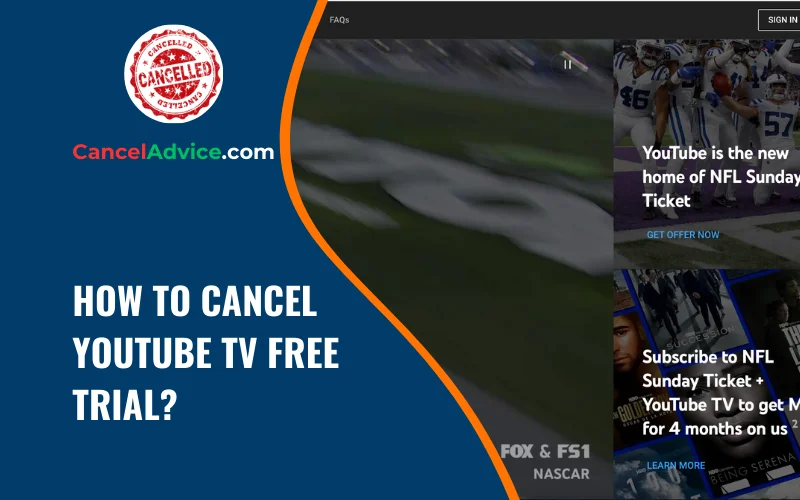YouTube TV offers a free trial period to its users, allowing them to experience the platform’s streaming services before committing to a subscription. While the trial is a great way to explore the numerous channels and features, some users may decide it’s not the right fit for them. If you find yourself in this situation and want to cancel your YouTube TV free trial, you’re in the right place.
To cancel your YouTube TV free trial, sign in to your account, access the settings, navigate to “Membership,” and click “Cancel membership.” Confirm your cancellation and provide optional feedback. You’ll receive a confirmation message, ensuring you won’t be charged after the trial period ends.
In this article, we’ll walk you through the step-by-step process to ensure a hassle-free cancellation.
7 Step-by-Step Process
These are the 7 common steps to complete the job with ease. Let’s look at a glance.
Step 1: Sign In to Your YouTube TV Account
The first step to canceling your YouTube TV free trial is to sign in to your YouTube TV account. Open your web browser and visit the YouTube TV website (tv.youtube.com) if you’re not already logged in. Sign in using the Google account you used to start the free trial.
Step 2: Access Your Account Settings
Once you’re logged in, click on your profile picture or initials in the top right corner of the screen. A drop-down menu will appear. Select “Settings” from the options presented.
Step 3: Navigate to Membership
In the Settings menu, find and click on “Membership” on the left-hand side. This will take you to the page where you can manage your YouTube TV subscription.
Step 4: Cancel Free Trial
On the Membership page, you will see information about your free trial, including the trial end date. Below this information, you’ll find the option to “Cancel membership.” Click on this link.
Step 5: Confirm Cancellation
YouTube TV will ask you to confirm your cancellation. They may also offer you incentives to stay, such as discounts or extended trial periods. If you’re sure you want to cancel, click “Cancel Membership” once again.
Step 6: Provide Feedback (Optional)
YouTube TV may ask for feedback on why you’re canceling. This step is optional, but providing feedback can help them improve their service.
Step 7: Confirmation
After confirming the cancellation, you will receive a confirmation message. Your YouTube TV free trial is now canceled, and you won’t be charged when the trial period ends.
Helpful Resource: how to cancel zipcar membership?
FAQs:
Can I cancel my YouTube TV free trial before it ends?
Yes, you can cancel your YouTube TV free trial at any time during the trial period without being charged. Simply follow the cancellation steps mentioned earlier.
Will I lose access to YouTube TV immediately after canceling my free trial?
No, your access will continue until the end of the trial period. You can enjoy YouTube TV until the trial’s expiration date.
Can I restart my YouTube TV free trial after canceling it?
Unfortunately, YouTube TV’s terms and conditions typically allow only one free trial per Google account. You may not be eligible for another trial using the same account.
Will I receive a refund if I cancel my free trial early?
No, YouTube TV does not issue refunds for canceled free trials. However, you won’t be charged when the trial period ends.
Can I cancel my free trial through the mobile app?
Yes, you can cancel your free trial through the YouTube TV mobile app by following similar steps as outlined for the website.
What happens to my recorded shows and settings when I cancel my trial?
Your recorded shows and settings will be saved for six months after cancellation. If you decide to rejoin within that time, you can recover your content.
What if I signed up for YouTube TV through a third-party provider?
If you subscribed through a third-party service, you’ll need to cancel through that provider. YouTube TV’s cancellation process may not apply in this case.
Do I need to provide a reason for canceling my free trial?
No, providing a reason is optional. YouTube TV may ask for feedback to improve its service, but it’s not mandatory.
Will canceling my free trial affect my Google account in any way?
Canceling your YouTube TV free trial won’t impact your Google account. It’s a separate service, and your Google account remains unchanged.
Can I subscribe to YouTube TV again after canceling my free trial?
Yes, you can subscribe to YouTube TV at any time after canceling your free trial. Simply visit the website, sign in, and choose a subscription plan that suits your needs.
Conclusion
Canceling your YouTube TV free trial is a straightforward process that can be completed in just a few steps. Whether you’ve decided the service isn’t the right fit for your needs or you’re simply exploring your options, following these steps will ensure that you won’t be charged for a subscription you no longer want.
free trial is a straightforward process that can be completed in just a few steps. Whether you’ve decided the service isn’t the right fit for your needs or you’re simply exploring your options, following these steps will ensure that you won’t be charged for a subscription you no longer want.
Remember that you can always sign up for YouTube TV again in the future if you decide to give it another try. Enjoy your streaming experience, and feel free to explore other streaming platforms to find the one that best suits your preferences.
You may also read this article: