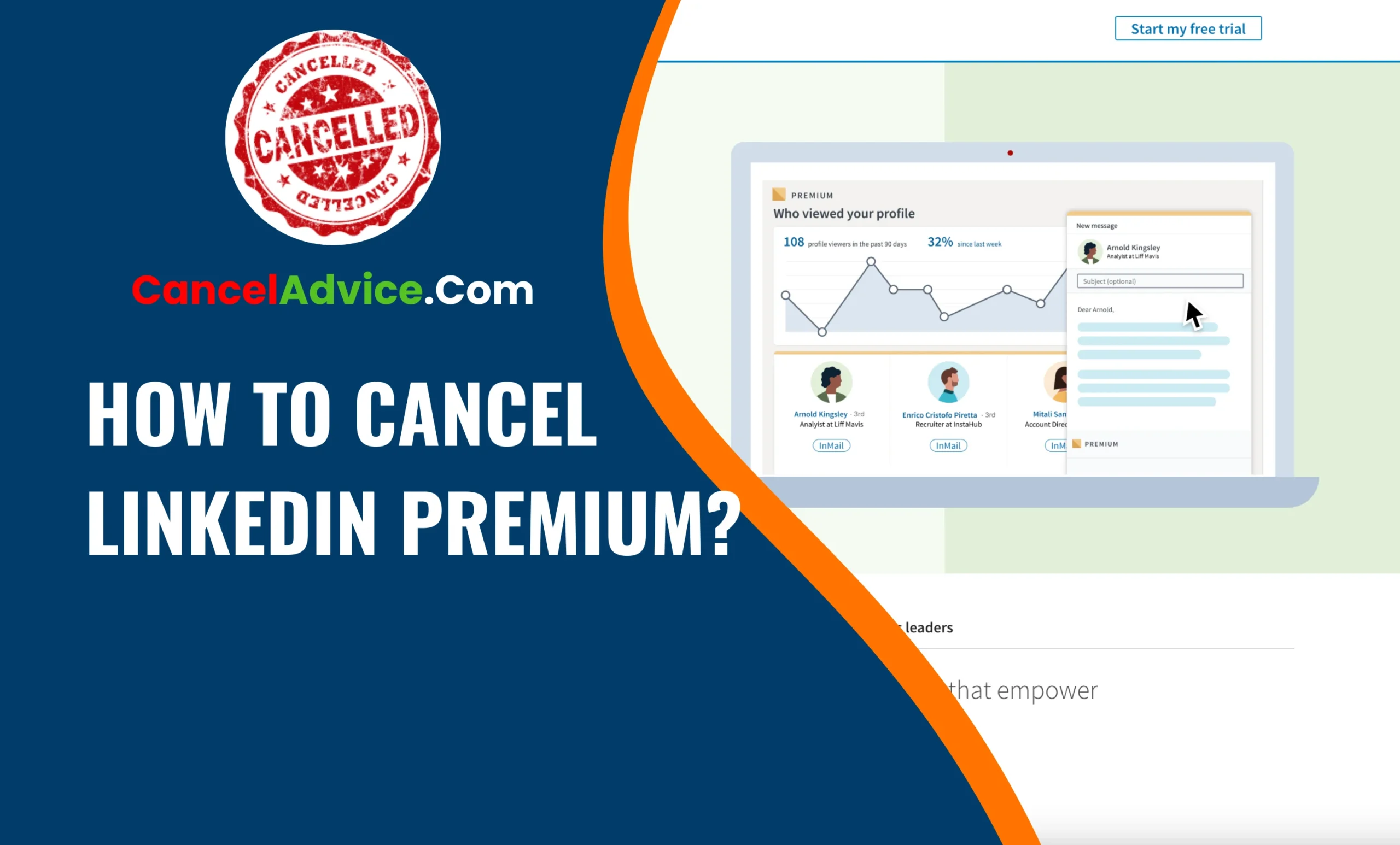LinkedIn Premium is a valuable subscription service that offers various benefits to its users, such as advanced job search options, enhanced visibility to recruiters, and access to premium insights. However, there may come a time when you no longer wish to continue with your Premium subscription. Whether it’s due to changes in your career or financial priorities, LinkedIn makes it relatively easy to cancel your Premium membership.
To cancel your LinkedIn Premium subscription, log in, access “Settings & Privacy,” click “Account preferences,” and select “Manage Premium account.” Then, choose a cancellation reason, confirm your decision, and your account will revert to the free version at the end of your billing cycle.
In this guide, we’ll walk you through the step-by-step process of canceling LinkedIn Premium.
8 Steps to Cancel LinkedIn Premium:
These are the 8 common steps to complete the job with ease. Let’s look at a glance.
Step 1: Log in to Your LinkedIn Account
The first step in canceling your LinkedIn Premium subscription is to log in to your LinkedIn account using your preferred web browser. Make sure you use the same account that you used to purchase your Premium subscription.
Step 2: Access Your Settings & Privacy
Once you’re logged in, navigate to your profile picture, which is usually located in the upper right-hand corner of the LinkedIn homepage. Click on it, and a dropdown menu will appear. Select “Settings & Privacy” from the options listed.
Step 3: Click on the “Account Preferences” Tab
Within the “Settings & Privacy” section, you will find a series of tabs on the left side of the page. Click on the “Account preferences” tab to access your account settings.
Step 4: Manage Premium Account
Under the “Account preferences” tab, you will see various options related to your LinkedIn account. Look for the “Manage Premium account” section and click on it.
Step 5: Cancel Subscription
In the “Manage Premium account” section, you will find information about your current Premium subscription, including the type of subscription and the billing cycle. To cancel your subscription, click on the “Cancel subscription” link.
Step 6: Choose a Cancellation Reason
LinkedIn will prompt you to provide a reason for canceling your Premium subscription. Select the reason that best reflects your decision to cancel. You may choose options like “I found another job,” “I no longer find value in Premium,” or “It’s too expensive.”
Step 7: Confirm Cancellation
After selecting your cancellation reason, LinkedIn will ask you to confirm your decision. Read through the terms and conditions, and if you’re sure you want to proceed, click on the “Cancel subscription” button.
Step 8: Verify Cancellation
LinkedIn will then confirm the cancellation of your Premium subscription. Your account will remain Premium until the end of your current billing cycle, after which it will revert to the standard, free LinkedIn account.
Helpful Resource:  how to cancel job seekers allowance?
how to cancel job seekers allowance?
FAQs
How do I cancel my LinkedIn Premium subscription?
To cancel LinkedIn Premium, log in, go to “Settings & Privacy,” click “Account preferences,” and select “Manage Premium account.” Then, choose a cancellation reason and confirm your decision. Your account will revert to the free version at the end of your billing cycle.
Can I cancel my Premium subscription anytime?
Yes, you can cancel your LinkedIn Premium subscription at any time. It will remain active until the end of your current billing cycle, and you won’t be charged for the following month.
Will I receive a refund for the unused portion of my Premium subscription?
No, LinkedIn doesn’t offer refunds for the unused portion of your Premium subscription. However, you will continue to enjoy Premium benefits until the end of your billing period.
Can I rejoin LinkedIn Premium after canceling it?
Yes, you can rejoin LinkedIn Premium at any time. Simply visit the “Premium” section on your LinkedIn account and choose a subscription plan that suits your needs.
Will I lose my connections or profile if I cancel Premium?
No, canceling Premium will not impact your connections or profile. Your account will revert to a standard free account, and your connections and data will remain intact.
What happens if I cancel my Premium subscription mid-month?
If you cancel your Premium subscription in the middle of your billing cycle, you will retain Premium benefits until the end of that cycle, and you won’t be charged for the following month.
Can I switch from one Premium plan to another without canceling?
Yes, you can switch between different LinkedIn Premium plans without canceling your subscription. Simply choose the new plan you want, and the changes will take effect at your next billing cycle.
Do I need to contact customer support to cancel Premium?
No, you can cancel your LinkedIn Premium subscription easily through your account settings, as outlined in the step-by-step guide. There’s no need to contact customer support for cancellation.
Will my Premium InMail credits expire if I cancel Premium?
If you have unused Premium InMail credits when you cancel your subscription, you can still use them for up to 90 days after cancellation. After that, they will expire.
Can I download my LinkedIn data before canceling Premium?
Yes, LinkedIn allows you to request a download of your data, including connections, messages, and more, even after canceling your Premium subscription. This ensures you can keep your valuable information for future reference.
Conclusion
Canceling your LinkedIn Premium subscription is a straightforward process that can be completed in just a few minutes. By following the step-by-step guide outlined above, you can effectively manage your LinkedIn account and make changes that align with your current career goals and financial situation.
subscription is a straightforward process that can be completed in just a few minutes. By following the step-by-step guide outlined above, you can effectively manage your LinkedIn account and make changes that align with your current career goals and financial situation.
Whether you decide to return to Premium at a later date or stick with the free version of LinkedIn, knowing how to cancel your subscription gives you the flexibility to adapt to your evolving needs.
You may also read this article: