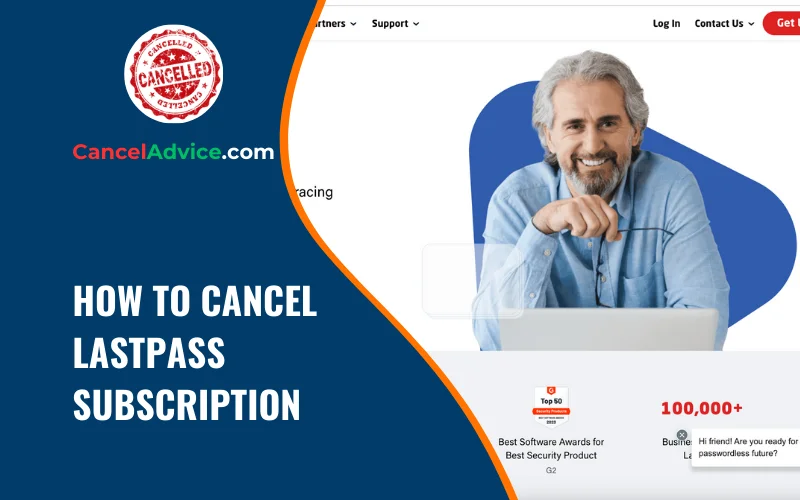LastPass is a popular password manager that helps users securely store and manage their passwords. However, there may come a time when you decide to cancel your LastPass subscription for various reasons. Whether you have found an alternative password manager or no longer require the service, canceling your LastPass subscription is a straightforward process.
To cancel your LastPass subscription, log in to your LastPass account and access the Account Settings. Find the Subscription or Billing tab, locate the option to cancel, and confirm the cancellation. Follow any additional instructions, if provided, to verify the cancellation and account deletion.
In this article, we will guide you through the step-by-step process of canceling your LastPass subscription.
6 Step To Cancel LastPass Subscription:
These are the common 6 steps to cancel LastPass subscription in no time. Let’s get started.
Step 1: Access the LastPass Account Settings:
To cancel your LastPass subscription, start by opening the LastPass website in your preferred web browser. Log in to your LastPass account using your username and master password. Once you are logged in, locate and click on the “Account Settings” option. This will typically be found in the dropdown menu under your account name or in the account management section.
Step 2: Navigate to the Subscription Details:
In the Account Settings section, look for the “Subscription” or “Billing” tab. Click on it to access your LastPass subscription details. This is where you can manage and make changes to your subscription plan.
Step 3: Cancel your LastPass Subscription
Within the Subscription Details section, locate the option to cancel your subscription. This is typically displayed as a “Cancel Subscription” button or link. Click on it to proceed with canceling your LastPass subscription.
Step 4: Confirm the Cancellation
After clicking on the “Cancel Subscription” button, LastPass will prompt you to confirm your cancellation. You may be asked to provide a reason for canceling your subscription. Select an appropriate reason from the provided options or enter a custom reason if available. Once you have confirmed your cancellation, proceed to the next step.
Step 5: Follow Additional Instructions (if any)
In some cases, LastPass may provide additional instructions or steps to complete the cancellation process. It is essential to carefully follow these instructions to ensure your subscription is canceled successfully. These instructions may involve confirming the cancellation via email or completing a verification process.
Step 6: Verify Cancellation and Account Deletion
After following any additional instructions, LastPass may require you to verify the cancellation and confirm the deletion of your account. This step is crucial to ensure that your subscription is fully canceled and your account is removed from the LastPass system. Follow the provided steps to complete the verification process.
Helpful Resource:
FAQs:
Can I cancel my LastPass subscription at any time?
Yes, you can cancel your LastPass subscription at any time by accessing your account settings and following the cancellation process outlined in the previous steps. Keep in mind that canceling your subscription will result in the loss of premium features and access to certain benefits.
Will I receive a refund if I cancel my LastPass subscription?
LastPass does not typically provide refunds for canceled subscriptions. It is advisable to review their refund policy or contact LastPass customer support directly for any specific queries regarding refunds.
What happens to my saved passwords and data after canceling my LastPass subscription?
Your saved passwords and data will remain accessible, even after canceling your LastPass subscription. However, you will lose access to premium features and may be limited to using LastPass in its free version.
Can I continue using LastPass for free after canceling my subscription?
Yes, you can continue using LastPass for free after canceling your subscription. The free version of LastPass offers basic password management features, but certain premium features will no longer be available to you.
Can I re-subscribe to LastPass after canceling my subscription?
Yes, you can re-subscribe to LastPass at any time by selecting a suitable subscription plan and following the payment process. Your account and saved data will remain intact if you choose to re-subscribe.
Will canceling my LastPass subscription delete my account?
Canceling your LastPass subscription does not automatically delete your account. However, you may be given the option to delete your account during the cancellation process. Be cautious while proceeding, as deleting your account will permanently remove all your data.
What if I change my mind after canceling my LastPass subscription?
If you change your mind after canceling your LastPass subscription, you can simply re-subscribe to a suitable plan within LastPass. Your account and previously saved data will still be available, allowing you to resume using LastPass’s premium features.
Can I switch to a different subscription plan instead of canceling?
Yes, you can switch to a different LastPass subscription plan instead of canceling. Access your account settings, navigate to the subscription details, and look for options to switch or upgrade your plan. Follow the provided steps to change your subscription.
Will canceling my LastPass subscription affect my passwords on other devices?
Canceling your LastPass subscription will not directly affect your passwords on other devices. However, some premium features may no longer be available, depending on the device and LastPass application you are using.
How can I contact LastPass customer support if I need further assistance?
To contact LastPass customer support, visit their official website and look for the “Support” or “Help” section. There, you will find options to reach out to LastPass support via email or live chat. They will be able to assist you with any specific queries or concerns you may have.
Conclusion:
Canceling your LastPass subscription can be done in a few simple steps. By accessing your LastPass account settings, navigating to the subscription details, and following the cancellation process, you can effectively end your subscription.
Remember to carefully follow any additional instructions provided by LastPass to ensure a smooth cancellation experience. With these steps, you can confidently cancel your LastPass subscription when needed.
You may also read this article: