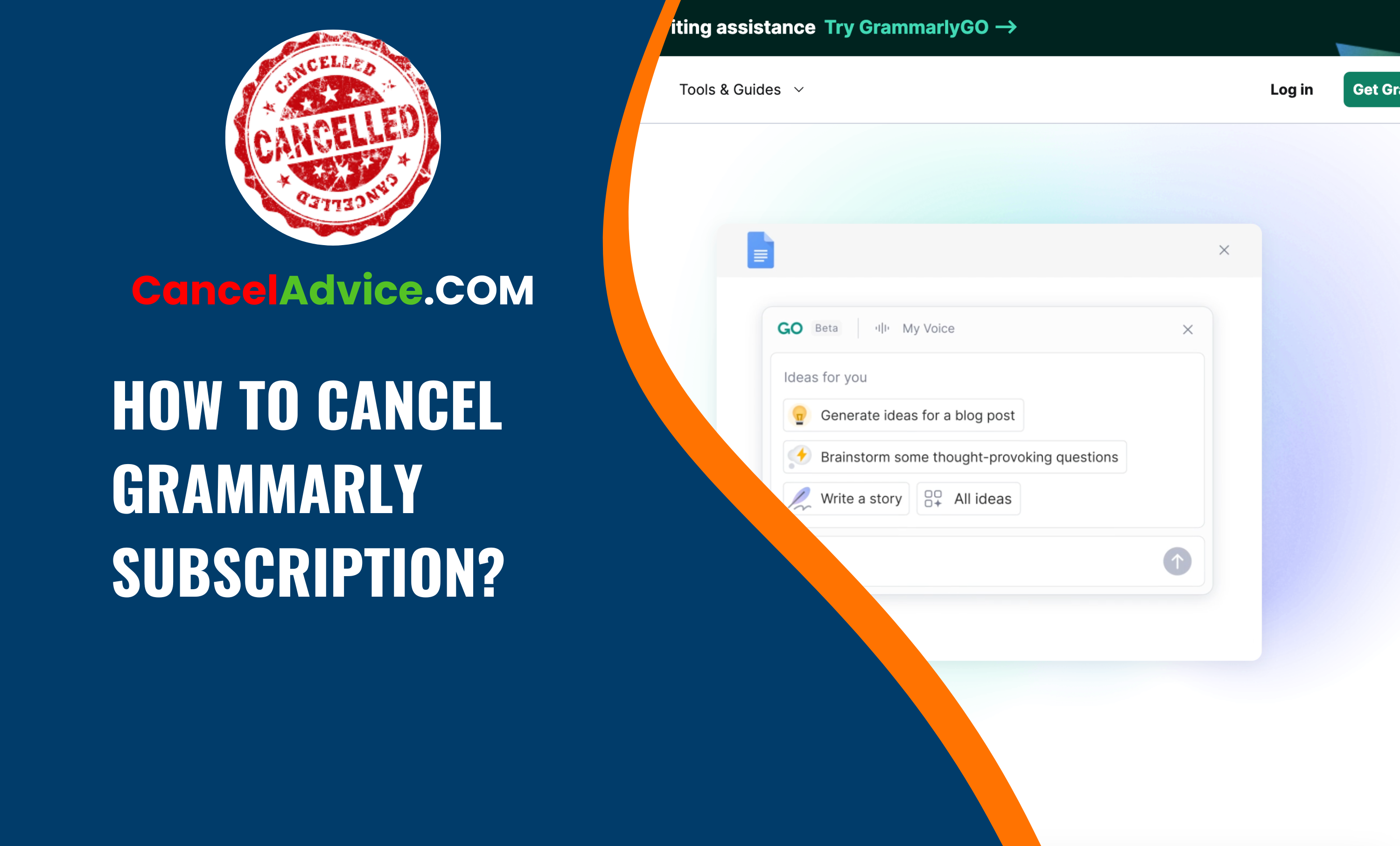Introduction
Grammarly is a popular writing assistant tool that helps users improve their writing skills by providing grammar and spell-check suggestions. However, there may come a time when you no longer need or want to use Grammarly’s premium subscription services.
To cancel your Grammarly subscription, log into your account, access account settings, find subscription details, choose a cancellation reason (optional), confirm your decision, and follow on-screen instructions to complete the cancellation process.
Whether you’ve found an alternative tool or simply wish to discontinue your subscription, this article will guide you through the step-by-step process of canceling your Grammarly subscription.
7 Step-by-Step Guide to Canceling Your Grammarly Subscription
These are the 7 common steps to complete the job with ease. Let’s look at a glance.
1. Log into Your Grammarly Account
The first step in canceling your Grammarly subscription is to log into your Grammarly account using your preferred web browser. Make sure you use the same account that you used to purchase your subscription.
subscription is to log into your Grammarly account using your preferred web browser. Make sure you use the same account that you used to purchase your subscription.
2. Access Your Account Settings
Once you are logged in, navigate to your account settings. You can typically find this option by clicking on your profile picture or username in the top-right corner of the Grammarly dashboard. A dropdown menu will appear, and you should see “Account” or “Subscription” among the options.
3. Locate the Subscription Details
In your account settings or subscription section, you will find information related to your current subscription plan. This includes details such as the subscription type (monthly, quarterly, or annual) and the next billing date.
4. Cancel Subscription
Look for the option to cancel your subscription. It may be labeled as “Cancel Subscription,” “Cancel Renewal,” or something similar. Click on this option to initiate the cancellation process.
5. Choose a Cancellation Reason
Grammarly will likely ask you to provide a reason for canceling your subscription. Select the most appropriate reason from the list provided. This step is optional, but your feedback can help Grammarly improve its services.
6. Confirm Cancellation
After selecting your reason, Grammarly will ask you to confirm your decision to cancel your subscription. Review the details carefully to ensure you are canceling the correct subscription.
7. Complete the Cancellation Process
Follow the on-screen instructions to complete the cancellation process. Depending on your subscription type and the timing of your cancellation, you may still have access to Grammarly Premium until the end of your current billing cycle.
Helpful Resource: How To Cancel Envato Elements Subscription
FAQ:
How do I cancel my Grammarly subscription?
To cancel your Grammarly subscription, log in to your Grammarly account, go to account settings, find your subscription details, click on “Cancel Subscription,” select a reason (optional), confirm the cancellation, and follow the on-screen instructions to complete the process.
Can I cancel my Grammarly subscription at any time?
Yes, you can cancel your Grammarly subscription at any time. There are no specific time restrictions, and you can do it when it’s convenient for you.
Will I get a refund if I cancel my Grammarly subscription mid-term?
Grammarly typically doesn’t offer refunds for mid-term cancellations. However, you’ll retain access to the premium features until the end of your current billing cycle.
What happens to my documents and data after canceling my subscription?
Your documents and data will still be accessible, but some premium features may become unavailable. You can use Grammarly’s free version for basic grammar and spelling checks.
Can I cancel Grammarly through the mobile app?
Yes, you can cancel your Grammarly subscription through the mobile app by following the same steps outlined for the web version.
Is there a cancellation fee for ending my Grammarly subscription early?
No, Grammarly does not impose a cancellation fee for ending your subscription early. You can cancel it without incurring additional charges.
Can I reactivate my Grammarly subscription after canceling it?
Yes, you can reactivate your Grammarly subscription at any time by revisiting your account settings and selecting a new subscription plan.
What if I encounter issues while canceling my Grammarly subscription?
If you encounter any problems during the cancellation process, you can reach out to Grammarly’s customer support for assistance. They will guide you through the steps.
Will my payment information be deleted upon canceling my subscription?
Grammarly retains your payment information for future billing purposes. However, you can update or remove it from your account settings.
Conclusion
Canceling your Grammarly subscription is a straightforward process that can be completed in just a few simple steps. Remember that Grammarly offers a free version of its tool, so you can continue to use it for basic grammar and spell-check needs even after canceling your subscription.
By following the steps outlined in this guide, you can successfully discontinue your subscription when it is no longer needed, ensuring you have full control over your Grammarly account and expenses.
You may also read this article: