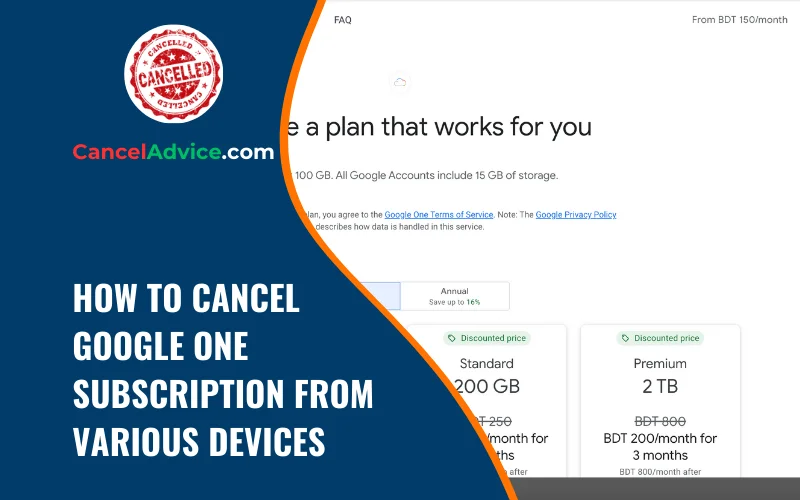Google One offers expanded storage and additional benefits for Google services users. However, if your storage needs change or you’re looking to make adjustments to your subscription, it’s important to know how to cancel your Google One subscription from different devices.
To cancel your Google One subscription from various devices, log in to your Google account, access subscription settings, select “Cancel Subscription,” confirm the cancellation, review the confirmation message, and check for email confirmation. Ensure cancellation is confirmed across all devices where Google One is installed for a seamless experience.
In this guide, we’ll walk you through the step-by-step process of canceling your Google One subscription, ensuring a smooth experience across various devices.
10 Steps to Cancel Google One Subscription from Various Devices
These are the 10 common steps to complete the job with ease. Let’s look at a glance.
Step 1: Open a Web Browser
Begin by opening a web browser on your computer, smartphone, or tablet. This will allow you to access your Google One account settings.
Step 2: Log In to Your Google Account
Log in to your Google account using the same credentials associated with your Google One subscription. This will ensure that you can access and manage your subscription details.
Step 3: Access Google One Settings
Navigate to the Google One settings. On a computer, this can usually be found by clicking on your profile picture in the upper right corner and selecting “Manage your Google Account.” On mobile devices, look for the “Google One” app or access settings through the Google app.
Step 4: Locate Subscription Details
Within the Google One settings, locate your subscription details. This section will display information about your current plan.
Step 5: Select “Cancel Subscription”
Click or tap on the “Cancel Subscription” option. This will initiate the process of canceling your Google One subscription.
Step 6: Confirm Cancellation
Google will present you with a confirmation prompt to ensure that you want to proceed with canceling your subscription. Confirm your decision.
Step 7: Provide Feedback (Optional)
Google might ask you to provide feedback on your decision to cancel. You can choose to provide feedback or skip this step.
Step 8: Review Confirmation
After confirming the cancellation, review the confirmation message provided by Google. This message will confirm that your subscription has been canceled.
Step 9: Check for Email Confirmation
Google might send you an email confirmation of the cancellation. Check your email inbox to ensure that you’ve received the confirmation.
Step 10: Confirm Cancellation on Other Devices
If you have Google One installed on other devices, open the app or access settings to confirm that the subscription has been canceled across all devices.
Helpful Resource: how to cancel goskippy insurance plan?
FAQs About Canceling Google One Subscription from Various Devices
Can I cancel my Google One subscription from both my computer and mobile device?
Yes, you can cancel your Google One subscription from both your computer and mobile device. The steps outlined in this guide are applicable across various devices, ensuring a consistent cancellation process.
Will canceling my Google One subscription delete my existing files and data?
Canceling your Google One subscription will not delete your existing files and data. However, you might need to manage your storage if you were using the additional storage provided by the subscription.
Is there a specific time during the billing cycle to cancel my subscription?
You can cancel your Google One subscription at any time during the billing cycle. Keep in mind that any unused portion of the subscription might not be refunded.
Can I cancel my Google One subscription using the mobile app?
Yes, you can cancel your Google One subscription using the mobile app. The steps are similar to those on a computer: access settings, locate subscription details, and select “Cancel Subscription.”
What happens to my benefits and features if I cancel my subscription?
If you cancel your Google One subscription, you will lose access to the additional benefits and features associated with the subscription, such as expanded storage and family sharing.
Will I receive a refund if I cancel my subscription before the billing cycle ends?
Google One’s refund policy may vary. It’s recommended to check their terms or contact Google support for information regarding refunds for canceled subscriptions.
Can I re-subscribe to Google One after canceling it?
Yes, you can re-subscribe to Google One after canceling. This involves accessing your account settings and selecting a new subscription plan.
How can I confirm the cancellation on other devices?
To confirm the cancellation on other devices, open the Google One app or access settings, and verify that the subscription status reflects the cancellation.
Will my canceled subscription affect my other Google services?
Canceling your Google One subscription will not directly affect your other Google services, such as Gmail or Google Drive. However, your available storage might be reduced.
Can I cancel if I have pending payments or charges?
While pending payments or charges won’t affect the cancellation process, it’s advisable to ensure that your billing is up to date before canceling to avoid any issues.
Conclusion
Canceling your Google One subscription from various devices is a straightforward process that ensures your subscription preferences align with your storage needs. By following the steps outlined in this guide, you can confidently navigate through the cancellation process, making sure you have control over your subscription even when using different devices. Google’s commitment to user-friendly interfaces extends to subscription management, ensuring that your digital experience is seamless and tailored to your preferences.
subscription from various devices is a straightforward process that ensures your subscription preferences align with your storage needs. By following the steps outlined in this guide, you can confidently navigate through the cancellation process, making sure you have control over your subscription even when using different devices. Google’s commitment to user-friendly interfaces extends to subscription management, ensuring that your digital experience is seamless and tailored to your preferences.
You may also read this article: