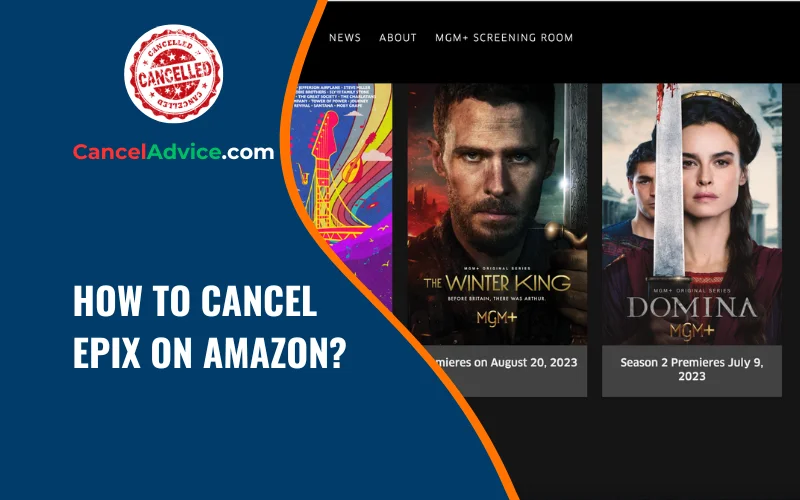Streaming services have revolutionized entertainment consumption, allowing us to access a wide range of content at our fingertips. If you’re an Amazon Prime member who subscribed to EPIX through Amazon Channels and find that it no longer aligns with your viewing preferences, you might be looking to cancel your subscription. Fortunately, Amazon makes the cancellation process straightforward.
To cancel EPIX on Amazon, log into your account, access “Memberships & Subscriptions,” find EPIX under “Prime Video Channels,” review details, confirm cancellation, receive confirmation, and monitor billing statements. Enjoy content until the billing cycle ends.
In this guide, we’ll walk you through the steps to cancel EPIX on Amazon, ensuring that you can make adjustments to your streaming lineup hassle-free.
10 Steps to Cancel EPIX on Amazon
These are the 10 common steps to complete the job with ease. Let’s look at a glance.
Step 1: Log into Your Amazon Account
Open your web browser and log into your Amazon account using your registered email and password.
Step 2: Go to “Accounts & Lists”
Hover over the “Accounts & Lists” option at the top-right corner of the Amazon homepage. Click on “Memberships & Subscriptions” from the dropdown menu.
Step 3: Access “Prime Video Channels”
Under the “Your Prime Video Channels” section, you’ll find a list of all the channels you’ve subscribed to. Locate the EPIX subscription you want to cancel and click on “Cancel Channel.”
Step 4: Review Subscription Details
Amazon will provide you with information about the EPIX subscription, including the next billing date and the content you’ll lose access to. This is a crucial step to ensure you’re aware of the implications of canceling.
Step 5: Confirm Cancellation
Click on the “Cancel Channel” button to confirm your decision to cancel EPIX. Amazon might ask for a confirmation to prevent accidental cancellations.
Step 6: Provide Feedback (Optional)
Amazon might ask for feedback regarding your decision to cancel. This optional step helps them understand user preferences and improve their services.
Step 7: Receive Confirmation
After confirming the cancellation, you should receive an on-screen confirmation. Amazon might also send you an email confirming the cancellation of the EPIX subscription.
Step 8: Check Your Amazon Channels List
Verify that EPIX has been removed from your list of Prime Video Channels. This confirms that your cancellation was successful.
Step 9: Enjoy EPIX Until the Billing Cycle Ends
You’ll still have access to EPIX until the end of your current billing cycle. Make the most of your subscription until it expires.
Step 10: Monitor Your Billing Statements
Keep an eye on your Amazon billing statements to ensure that you’re no longer being charged for the EPIX subscription.
Helpful Resource: how to cancel epix on amazon?
FAQs About Canceling EPIX on Amazon
Can I cancel my EPIX subscription directly through the EPIX website?
No, if you subscribed to EPIX through Amazon Channels, you’ll need to cancel it through your Amazon account. Navigate to “Memberships & Subscriptions” and follow the cancellation process.
Will I lose access to EPIX content immediately after canceling?
No, you’ll have access to EPIX content until the end of your current billing cycle. Make the most of your subscription until that time.
Can I cancel EPIX on Amazon anytime?
Yes, you can cancel your EPIX subscription on Amazon anytime you want. There are no specific restrictions on when you can initiate the cancellation process.
Is there a cancellation fee for EPIX on Amazon?
No, Amazon Channels typically do not impose cancellation fees. You can cancel EPIX without worrying about additional charges.
Can I restart my EPIX subscription after canceling?
Yes, you can usually restart your EPIX subscription after canceling. Simply go through the subscription process again in the Amazon Prime Video Channels section.
What if I accidentally canceled my EPIX subscription?
If you accidentally cancel your EPIX subscription, you can simply resubscribe through Amazon Channels. Your access to EPIX content will be restored.
Can I cancel EPIX on the Amazon app or through my TV?
Cancellation is typically performed through the Amazon website. Access “Memberships & Subscriptions” in your Amazon account to cancel EPIX.
Can I cancel EPIX if I have an annual subscription?
Yes, you can cancel EPIX even if you have an annual subscription. However, you’ll continue to have access until the end of your prepaid period.
How do I know my EPIX subscription is successfully canceled?
Upon canceling, you’ll receive an on-screen confirmation and an email from Amazon confirming the cancellation of your EPIX subscription.
Can I still watch EPIX until the end of the billing cycle if I cancel midway?
Yes, even if you cancel EPIX midway through your billing cycle, you’ll retain access to the content until the cycle ends. Make the most of your subscription until then.
Conclusion
Canceling EPIX on Amazon is a simple process that requires a few clicks. By accessing your Amazon account, navigating to your Prime Video Channels, and confirming the cancellation, you can effortlessly make changes to your streaming lineup. Remember to review the subscription details and enjoy EPIX until your billing cycle ends. Amazon’s user-friendly interface ensures that managing your streaming services is as convenient as enjoying the content itself.
on Amazon is a simple process that requires a few clicks. By accessing your Amazon account, navigating to your Prime Video Channels, and confirming the cancellation, you can effortlessly make changes to your streaming lineup. Remember to review the subscription details and enjoy EPIX until your billing cycle ends. Amazon’s user-friendly interface ensures that managing your streaming services is as convenient as enjoying the content itself.
You may also read this article: