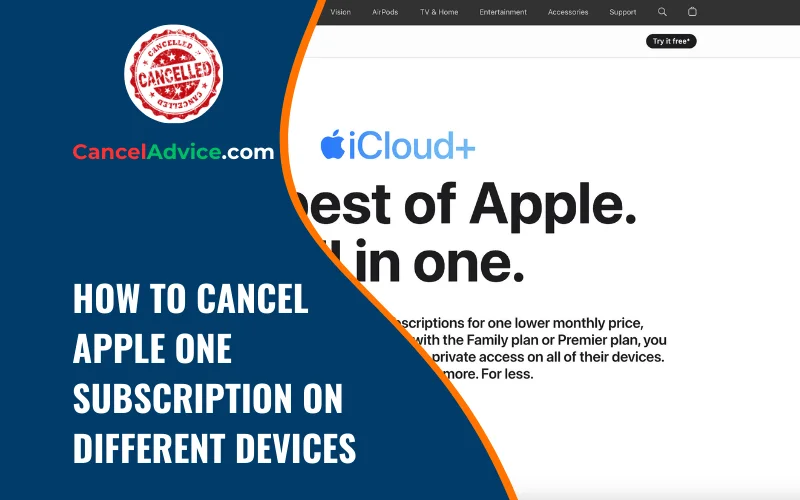Apple One is a convenient subscription bundle that offers access to various Apple services at a reduced cost. However, circumstances might arise when you need to cancel your Apple One subscription due to changing preferences or financial considerations.
To cancel your Apple One subscription on different devices, access Settings, tap your Apple ID, choose Subscriptions, select Apple One, manage the subscription, cancel it, confirm the cancellation, note the end date, and continue enjoying services until that date.
If you’re unsure about the cancellation process on different devices, this guide will provide you with a step-by-step approach to effectively cancel your Apple One subscription.
10 Step-by-Step Guide to Cancelling Your Apple One Subscription on Different Devices:
These are the 10 common steps to complete the job with ease. Let’s look at a glance.
Step 1: Open Settings
Access Settings: Open the “Settings” app on the Apple device you’re using. This is where you’ll manage your subscription settings.
Step 2: Tap Your Apple ID
Tap Your Name: Scroll down and tap on your Apple ID, usually your name, at the top of the Settings menu.
Step 3: View Subscriptions
Access Subscriptions: Tap on “Subscriptions,” located beneath your Apple ID details. This is where you’ll manage all active subscriptions, including Apple One.
Step 4: Choose Apple One
Select Apple One: From the list of active subscriptions, find “Apple One” and tap on it to manage the subscription settings.
Step 5: Manage Subscription
Access Subscription Details: Tap on “Manage Subscription” to access detailed settings for your Apple One subscription.
Step 6: Cancel Subscription
Cancel Your Subscription: On the subscription details page, tap “Cancel Subscription.” This initiates the cancellation process for your Apple One bundle.
Step 7: Confirm Cancellation
Confirm Cancellation: A pop-up window will appear, asking you to confirm the cancellation. Tap “Confirm” to proceed with the cancellation.
Step 8: Note End Date
Review End Date: After confirming, you’ll receive information about when your Apple One subscription access will end. Keep this date in mind.
Step 9: Complete Cancellation
Cancellations Confirmed: You’ll receive on-screen confirmation that your Apple One subscription has been successfully cancelled.
Step 10: Continue Enjoying Until End Date
Enjoy Until End: Even after cancelling, you can continue accessing the services included in your Apple One bundle until the subscription’s end date.
Helpful Resource: how to cancel artlist subscription & get a refund?
FAQs About Cancelling Apple One Subscription on Different Devices:
Can I cancel my Apple One subscription anytime?
Yes, you have the flexibility to cancel your Apple One subscription at any time. The process ensures that your access to the bundled services continues until the end of your current billing cycle.
Is the cancellation process the same on all Apple devices?
Yes, the cancellation process remains consistent across all Apple devices. You can follow the same steps within the Settings app to cancel your subscription.
Will I receive a refund for unused services?
Apple typically doesn’t provide refunds for unused portions of a subscription. Your access to the bundled services will continue until the end of your subscription period.
Can I cancel individual services within Apple One?
As of my last update, Apple One bundles cannot be customized to cancel individual services. You would need to cancel the entire Apple One subscription.
Can I restart my subscription after cancelling?
Yes, you can reactivate your Apple One subscription at any time by subscribing again. Your access to the bundled services will be restored upon renewal.
Will my data be deleted after cancelling?
Your data and preferences for the individual services within Apple One will be retained, should you decide to resubscribe.
Is there a cancellation fee?
No, Apple One doesn’t charge a specific cancellation fee. The cancellation process is straightforward and doesn’t involve extra charges.
Can I cancel if I’m on a free trial?
Yes, you can cancel an Apple One free trial at any time during the trial period without being charged. Access to the services will continue until the trial’s end.
Can I cancel if I subscribed through the App Store?
Yes, whether you subscribed through the App Store or another method, you can cancel your Apple One subscription using the steps provided.
Will I lose access to my services immediately after cancelling?
No, your access to the bundled services within Apple One will continue until the subscription’s end date. You’ll have uninterrupted access until then.
Conclusion
Cancelling your Apple One subscription across various devices is a straightforward process that involves accessing your subscription settings within the Settings app. By following the steps outlined in this guide, you can navigate the cancellation procedure smoothly and ensure uninterrupted access to the services until the subscription period concludes. Whether you’re reassessing your subscription needs or considering different options, this guide empowers you to manage your Apple One cancellation with ease.
One subscription across various devices is a straightforward process that involves accessing your subscription settings within the Settings app. By following the steps outlined in this guide, you can navigate the cancellation procedure smoothly and ensure uninterrupted access to the services until the subscription period concludes. Whether you’re reassessing your subscription needs or considering different options, this guide empowers you to manage your Apple One cancellation with ease.
You may also read this article: