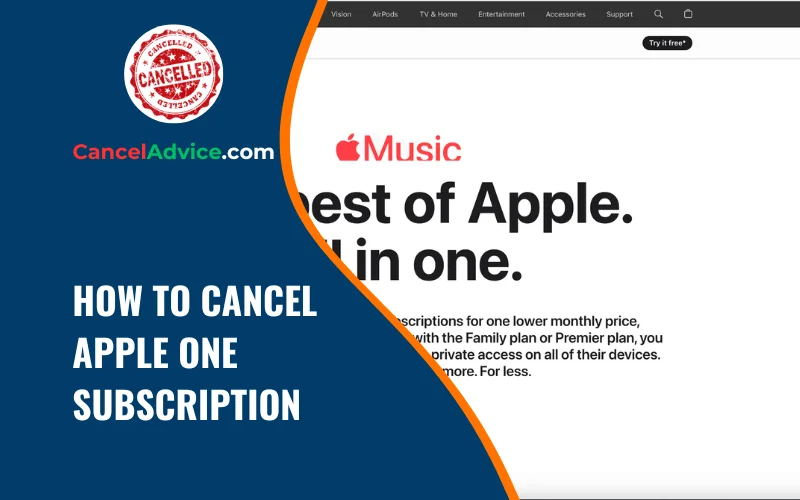Apple One bundles convenience by offering multiple services under a single subscription. However, changing circumstances might lead you to cancel your Apple One subscription.
To cancel your Apple One subscription, access “Settings,” tap “Apple ID,” select “Subscriptions,” find “Apple One,” manage the subscription, choose to cancel, confirm, and retain the cancellation confirmation email. Enjoy access until the billing cycle concludes.
In this guide, we’ll walk you through the step-by-step process of canceling your Apple One subscription, ensuring a smooth transition.
10 Step-by-Step Guide: How to Cancel Apple One Subscription
These are the 10 common steps to complete the job with ease. Let’s look at a glance.
Step: Access Your Apple ID
Begin by opening the “Settings” app on your Apple device. Scroll down, tap on “Apple ID,” and select “Subscriptions.”
Step: Locate Apple One Subscription
Within the “Subscriptions” section, you’ll find a list of your active subscriptions. Locate “Apple One” and tap on it to access the subscription details.
Step: Manage Subscription
Within the Apple One subscription details, tap on “Manage Subscription.” This takes you to the subscription management screen.
Step: Cancel Subscription
On the subscription management screen, you’ll spot the “Cancel Subscription” option. Tap on it to initiate the cancellation process.
Step: Review and Confirm
Apple will present information about the consequences of canceling your Apple One subscription. Review the details and ensure you’re comfortable with your decision.
Step: Confirm Cancellation
Confirm the cancellation by tapping the appropriate button. If prompted, you can share your reason for canceling, although this step is optional.
Step: Verification Email
Upon confirming, Apple will send an email confirming the cancellation of your Apple One subscription. Save this email for your records.
Step: Access Until Billing Cycle Ends
Your access to the bundled services of Apple One continues until the end of the current billing cycle. Make the most of the services until the subscription concludes.
Step: Exploring Individual Services
As you transition from Apple One, consider exploring the individual services that were part of your bundle, tailoring your subscriptions to your specific preferences.
Helpful Resource: how to cancel archives.com membership?
FAQs:
Can I cancel my Apple One subscription from any device?
Yes, you can cancel it from any Apple device. Open “Settings,” tap “Apple ID,” select “Subscriptions,” find “Apple One,” and follow our step-by-step guide.
Will I lose access to all bundled services immediately after canceling?
No, your access to the bundled services continues until the end of your billing cycle. You can enjoy them until your subscription officially concludes.
Is there a cancellation fee for Apple One?
No, Apple One doesn’t come with cancellation fees. You’ll only be billed until the current billing period ends.
Can I restart my subscription after canceling Apple One?
Yes, if you wish to return, you can resubscribe to Apple One or individual services. Your previous preferences and benefits might be reinstated upon rejoining.
Can I cancel during the free trial of Apple One?
Certainly. You can cancel during the free trial without incurring charges. Your access to bundled services will end after the trial period.
What if I accidentally cancel Apple One?
No worries; you can resubscribe before your current billing cycle ends to prevent any interruption in your bundled services.
Do I need to provide a reason for canceling Apple One?
While Apple might inquire about your reason for canceling, sharing it is optional. Your insights can contribute to enhancing their offerings, though.
How do I verify my Apple One subscription cancellation?
After canceling, Apple sends you an email confirming the cancellation. You can also verify by revisiting the “Subscriptions” section under your Apple ID.
Can I cancel if I subscribed through a third-party app or carrier?
If you subscribed through a third-party app or carrier, you might need to cancel directly through that platform. Refer to their cancellation process for guidance.
Can I cancel a specific service within Apple One?
Yes, you can cancel individual services within the Apple One bundle. Access “Subscriptions” in your Apple ID settings, and modify or cancel specific services as needed.
Conclusion
Cancelling an Apple One subscription is a straightforward process when you follow these steps. The flexibility to manage subscriptions ensures you remain in control of your digital experience. By maneuvering through your device’s settings, confirming the cancellation, and delving into individual services, you can seamlessly transition from bundled services to a customized subscription setup while embracing the diversity of Apple’s offerings.
subscription is a straightforward process when you follow these steps. The flexibility to manage subscriptions ensures you remain in control of your digital experience. By maneuvering through your device’s settings, confirming the cancellation, and delving into individual services, you can seamlessly transition from bundled services to a customized subscription setup while embracing the diversity of Apple’s offerings.
You may also read this article: