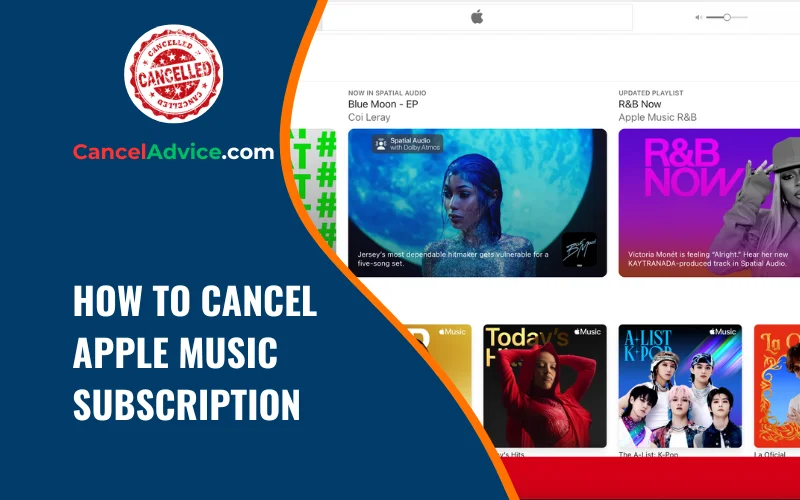Apple Music offers a vast library of songs, playlists, and exclusive content, but there might be instances when you decide to cancel your subscription. Whether you’re switching to a different music service or taking a break from paid subscriptions, understanding how to effectively cancel your Apple Music subscription is essential.
To cancel your Apple Music subscription, open Settings on your Apple device, tap your Apple ID, access Subscriptions, choose Apple Music, manage subscription settings, cancel your subscription, confirm the cancellation, note the end date, and continue enjoying Apple Music until then.
This guide will walk you through a step-by-step process to smoothly cancel your subscription.
10 Step-by-Step Guide to Cancelling Your Apple Music Subscription:
These are the 10 common steps to complete the job with ease. Let’s look at a glance.
Step 1: Open Settings
Access Settings: Open the “Settings” app on your Apple device. This is where you’ll manage your subscription settings.
Step 2: Tap Your Apple ID
Tap Your Name: Scroll down and tap on your Apple ID, which is usually your name, at the top of the Settings menu.
Step 3: View Subscriptions
Access Subscriptions: Tap on “Subscriptions,” located beneath your Apple ID details. This is where you’ll manage your active subscriptions.
Step 4: Select Apple Music
Choose Apple Music: Find “Apple Music” from the list of active subscriptions and tap on it to manage the subscription settings.
Step 5: Manage Subscription
Access Subscription Details: Tap on “Manage Subscription” to access detailed settings for your Apple Music subscription.
Step 6: Cancel Subscription
Cancel Your Subscription: On the subscription details page, tap “Cancel Subscription.” This initiates the cancellation process.
Step 7: Confirm Cancellation
Confirm Cancellation: A pop-up window will appear, asking you to confirm the cancellation. Tap “Confirm” to proceed.
Step 8: Review End Date
Note End Date: After confirming, you’ll receive information about when your subscription access will end. Keep this date in mind.
Step 9: Complete Cancellation
Cancellations Confirmed: You should receive on-screen confirmation that your Apple Music subscription has been successfully cancelled.
Step 10: Enjoy Until End Date
Continue Access: You can continue enjoying Apple Music until the subscription’s end date, even after cancelling.
Helpful Resource: how to cancel apple one subscription on different devices?
FAQs About Cancelling Apple Music Subscription:
Can I cancel my Apple Music subscription anytime?
Yes, you have the flexibility to cancel your Apple Music subscription at any time. The process ensures that you can continue using Apple Music until the end of your current billing cycle.
Is cancelling the same on all Apple devices?
A2: Yes, the cancellation process is consistent across all Apple devices. You can follow the same steps within the Settings app to cancel your subscription.
Can I restart my subscription after cancelling?
Yes, you can resubscribe to Apple Music at any time after cancelling. Your previously saved playlists, music, and preferences will be restored.
Will I receive a refund if I cancel before the billing cycle ends?
Apple Music doesn’t typically provide refunds for unused portions of a billing cycle. You can continue enjoying the service until the cycle’s end.
Can I cancel a free trial without any charges?
Yes, you can cancel a free trial anytime during the trial period without being charged. Access to Apple Music will continue until the trial’s end.
Will my playlists and saved music be deleted after cancellation?
Your playlists, saved music, and preferences will remain accessible until the end of your subscription period, allowing you to enjoy them until then.
Can I cancel if I subscribed through iTunes?
Yes, whether you subscribed through iTunes or another method, you can cancel within the Settings app using the steps provided.
Is there a cancellation fee?
No, Apple Music doesn’t charge a specific cancellation fee. The cancellation process is straightforward and without extra charges.
Music doesn’t charge a specific cancellation fee. The cancellation process is straightforward and without extra charges.
Can I cancel if I’m on a family or student plan?
Yes, the cancellation process is the same regardless of the plan type. You can cancel individual memberships within the family or student plan.
Can I still listen to my downloaded music after cancellation?
You can continue listening to downloaded music until the end of your subscription period. After that, access to the downloaded content will be restricted.
Conclusion
Cancelling your Apple Music subscription is a straightforward process that can be completed within the Settings app on your Apple device. By following the steps outlined in this guide, you can navigate the cancellation process smoothly and ensure that your access to Apple Music remains active until the subscription period ends. Whether you’re reevaluating your music preferences or exploring different options, this guide empowers you to manage your Apple Music subscription with ease.
You may also read this article: