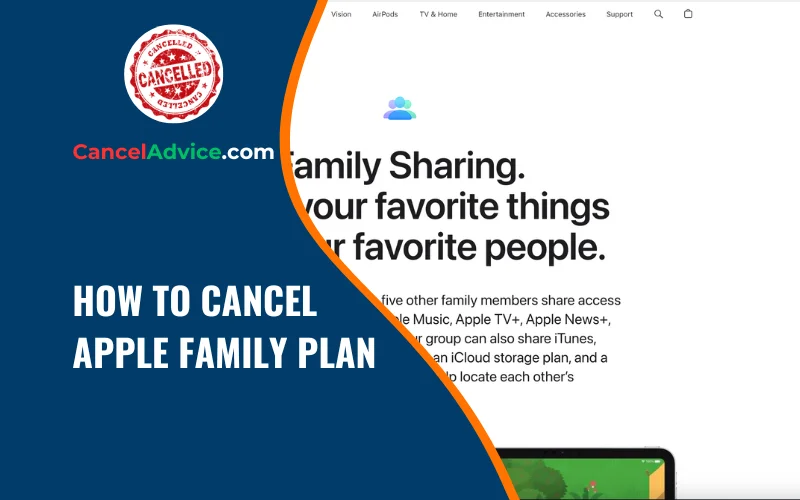The Apple Family Sharing feature allows users to share purchases, subscriptions, and more with their family members. However, circumstances might arise where you need to cancel your Apple Family Plan, whether due to changes in family dynamics or individual preferences.
To cancel your Apple Family Plan, access Family Sharing settings in your device’s “Settings” app, select “Your Name’s Family,” remove family members one by one, return to Family Sharing settings, choose “Stop Family Sharing,” confirm the cancellation, review any billing changes, and consider setting up individual plans if needed.
Navigating the cancellation process can seem daunting, but this guide will provide you with a step-by-step approach to effectively cancel your Apple Family Plan.
9 Step-by-Step Guide to Cancelling Your Apple Family Plan:
These are the 9 common steps to complete the job with ease. Let’s look at a glance.
Step 1: Open Family Sharing Settings
Access Settings: Open the “Settings” app on your Apple device.
Tap Your Name: Tap on your name at the top of the settings menu to access your Apple ID settings.
Open Family Sharing: Scroll down and tap “Family Sharing.”
Step 2: Manage Your Family
Choose Your Family: Tap on “Your Name’s Family.”
View Family Members: See the list of family members who are part of your Apple Family Plan.
Step 3: Remove Family Members
Select Member to Remove: Tap the name of the family member you want to remove from the plan.
Remove from Family: Scroll down and tap “Remove [Name] from Family.”
Step 4: Confirm Removal
Confirm Removal: A pop-up will appear asking you to confirm the removal. Tap “Remove” to proceed.
Step 5: Repeat for Other Members (if applicable)
Repeat Steps: If you have multiple family members to remove, repeat steps 3 and 4 for each member.
Step 6: Cancel Family Sharing
Return to Family Sharing Settings: After removing all desired members, go back to the Family Sharing settings.
Stop Family Sharing: Tap “Stop Family Sharing” at the bottom of the screen.
Step 7: Confirm Cancellation
Confirm Cancellation: A pop-up will appear explaining the effects of stopping family sharing. Tap “Stop Family Sharing” to confirm.
Step 8: Review Billing
Review Billing: After stopping family sharing, review any billing changes that might apply due to the cancellation.
Step 9: Set Up New Plan (if needed)
Set Up New Plan: If necessary, set up individual plans for family members who still want to use Apple services.
Helpful Resource: how to cancel apple fitness plus subscription on your device?
FAQs About Cancelling Apple Family Plan:
Can I cancel my Apple Family Plan anytime?
Yes, you can cancel your Apple Family Plan whenever you wish. The cancellation process involves removing family members and stopping family sharing.
How do I access Family Sharing settings?
Open the “Settings” app on your Apple device, tap on your name to access your Apple ID settings, and then select “Family Sharing.”
Will other family members lose access immediately?
Yes, when you remove a family member and stop family sharing, their access to shared content, purchases, and subscriptions will cease.
Can I re-add family members after cancellation?
Yes, you can re-add family members and resume family sharing at any time after cancellation if needed.
What happens to shared purchases after cancellation?
Shared purchases and content remain accessible to family members even after the Apple Family Plan is cancelled, as long as the content was acquired while the plan was active.
Do I need to notify family members before cancelling?
It’s recommended to communicate with family members before cancelling the plan to ensure they are aware of the changes and can make necessary arrangements.
Can I switch to an individual plan for some members?
Yes, after cancelling the family plan, individual family members can sign up for their own Apple services using individual Apple IDs.
Is there a cancellation fee?
No, there is no specific cancellation fee for Apple Family Plan. The process is straightforward and doesn’t involve additional charges.
Family Plan. The process is straightforward and doesn’t involve additional charges.
Can I cancel from any device?
Yes, you can initiate the cancellation process from any Apple device by accessing the Family Sharing settings in the “Settings” app.
Can I cancel and restart the same Family Plan later?
Yes, you can cancel and restart the same Family Plan whenever you choose. The process allows for flexibility based on your family’s needs.
Conclusion
Cancelling your Apple Family Plan involves a few straightforward steps within the Family Sharing settings. By navigating through these steps, you can effectively cancel the plan and make individual arrangements for Apple services. Remember that communication with family members about the changes will help ensure a smooth transition. Whether you’re revising your family’s digital sharing strategy or exploring other options, this guide empowers you to manage your Apple Family Plan cancellation with ease.
You may also read this article: