Apple Arcade is a subscription service that offers access to a vast library of premium games for iPhone, iPad, Mac, and Apple TV users. While it provides an excellent gaming experience, you may decide to cancel your Apple Arcade subscription for various reasons, such as changing interests or budget constraints.
To cancel Apple Arcade, open the App Store, access your Apple ID, go to Subscriptions, select Apple Arcade, manage subscription, cancel it, choose a cancellation reason (optional), confirm the cancellation, and your subscription will be canceled immediately.
This article will walk you through the step-by-step process of canceling your Apple Arcade subscription, ensuring a seamless and hassle-free experience.
8 Steps to Cancel Apple Arcade:
These are the 8 common steps to complete the job with ease. Let’s look at a glance.
Step: Open the App Store
To begin the cancellation process, open the App Store on your iPhone, iPad, Mac, or Apple TV. Ensure that you are signed in with the Apple ID linked to your Apple Arcade subscription.
Step: Access Your Apple ID
In the App Store, tap on your profile picture or initials in the top right corner to access your Apple ID settings.
Step: Go to Subscriptions
Within your Apple ID settings, locate and tap on the “Subscriptions” option. This will provide you with a list of all active subscriptions associated with your Apple ID.
Step: Select Apple Arcade
In the list of active subscriptions, find “Apple Arcade” and tap on it to access the subscription details.
Step: Manage Subscription
On the Apple Arcade subscription page, tap on the “Manage Subscription” option to view additional options related to your subscription.
Step: Cancel Subscription
Within the subscription management page, tap on the “Cancel Subscription” option. Apple will prompt you to confirm your decision to cancel Apple Arcade.
Step: Choose a Cancellation Reason (Optional)
If you wish to provide feedback to Apple regarding your cancellation, you may have the option to select a cancellation reason. This step is optional, and you can skip it if you prefer not to provide feedback.
Step: Confirm Cancellation
After selecting your cancellation reason or skipping the optional step, confirm the cancellation by tapping on the “Confirm” button. Apple Arcade will be canceled immediately, and you will no longer be billed for the service.
Helpful Resource: how to cancel apple card?
FAQs:
Can I cancel my Apple Arcade subscription anytime?
Yes, you have the flexibility to cancel your Apple Arcade subscription at any time. Once canceled, you can continue to enjoy the service until the end of your current billing period, after which you will no longer be billed.
Will I receive a refund if I cancel mid-billing cycle?
Apple does not typically offer refunds for mid-billing cycle cancellations. Your Apple Arcade access will remain active until the end of the current billing period, and you can continue to use the service until then.
Can I still play downloaded games after canceling Apple Arcade?
After canceling your Apple Arcade subscription, you can continue to play the games you have downloaded until the end of the current billing period. However, once the billing period expires, you will need an active subscription to access and play Apple Arcade games.
How do I know when my Apple Arcade subscription will end?
You can find the end date of your Apple Arcade subscription in the “Subscriptions” section of your Apple ID settings in the App Store. The subscription will remain active until that date, after which it will not renew.
Can I cancel Apple Arcade from any Apple device?
Yes, you can cancel your Apple Arcade subscription from any Apple device that has the App Store. Whether you have an iPhone, iPad, Mac, or Apple TV, you can access your Apple ID settings and manage your subscriptions.
What happens to my game progress if I re-subscribe later?
If you decide to re-subscribe to Apple Arcade after canceling, your game progress will be saved and accessible when you reactivate your subscription. You can pick up where you left off without losing any progress.
Will I lose my game data if I cancel Apple Arcade?
No, canceling your Apple Arcade subscription does not delete your game data. Your game progress and data will remain intact, even after the subscription ends. You can pick up your gaming experience from where you left off when you re-subscribe.
Can I still access previously claimed free trials if I cancel?
If you cancel Apple Arcade during a free trial period, you will lose access to the service immediately. However, you can still enjoy the free trial until its scheduled end date, even after canceling.
Can I share my Apple Arcade subscription with Family Sharing?
Yes, you can share your Apple Arcade subscription with up to five family members through Family Sharing. Each family member will have their own individual access to Apple Arcade games.
Can I restart my Apple Arcade subscription after canceling?
Yes, you can restart your Apple Arcade subscription at any time by re-subscribing through the App Store. Once you rejoin, you will regain access to all the games and features offered by Apple Arcade.
Conclusion:
Canceling your Apple Arcade subscription is a straightforward process that can be completed within a few steps. By accessing your Apple ID settings in the App Store, navigating to the “Subscriptions” section, and selecting “Apple Arcade” to manage your subscription, you can cancel the service with ease.
Whether it’s a temporary pause or a permanent decision, following these steps will help you manage your Apple Arcade subscription according to your preferences and needs.
You may also read this article:


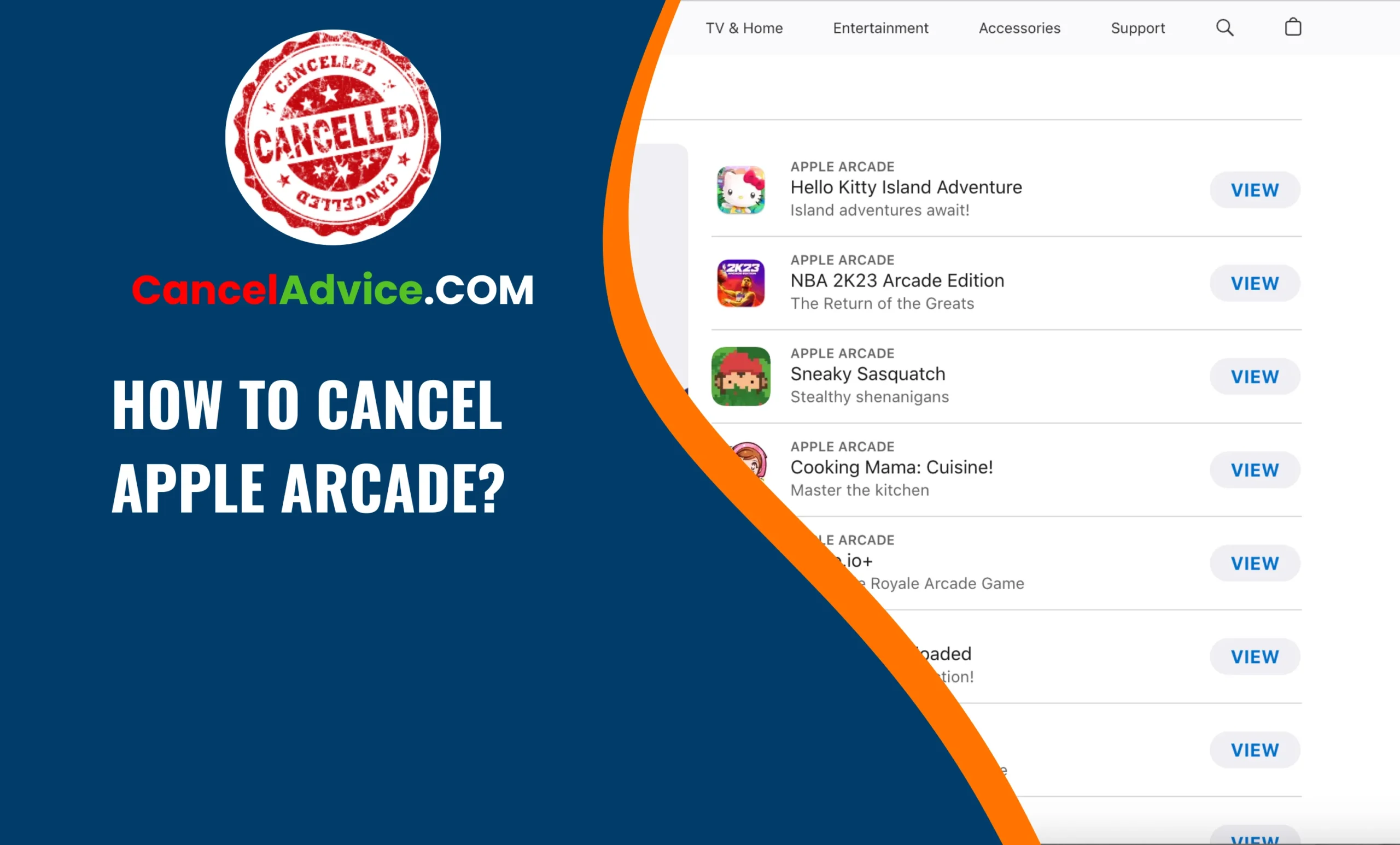

One thought on “How to Cancel Apple Arcade?: [A Step-by-Step Guide]”