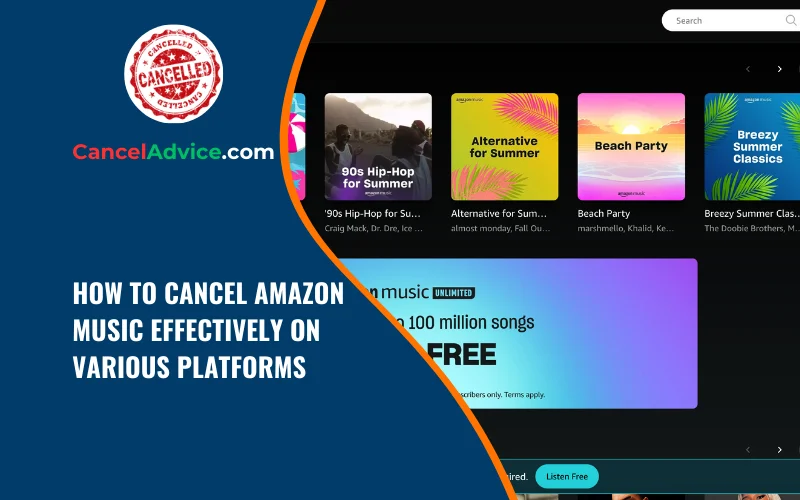Amazon Music offers a vast collection of music for its users, but there may come a time when you decide to cancel your subscription, whether due to changing preferences or budget considerations. The process of cancelling Amazon Music can vary slightly depending on the platform you’re using.
To cancel Amazon Music on various platforms, such as the web, mobile app, or Amazon account settings, log in, access subscription settings, manage your Amazon Music Unlimited subscription, and follow the provided prompts to confirm the cancellation. Your access will remain until your current billing cycle ends.
In this guide, we’ll provide you with a comprehensive step-by-step process to effectively cancel your Amazon Music subscription on different platforms.
4 Step-by-Step Guide to Cancelling Amazon Music on Various Platforms:
These are the 4 common steps to complete the job with ease. Let’s look at a glance.
Step 1: Cancel Amazon Music on the Web
Log In: Log into your Amazon account on the Amazon Music website.
Access Settings: Go to the “Account & Settings” section.
Manage Subscription: Under the “Amazon Music Unlimited” section, click on “Manage
subscription.”
Cancel Subscription: Look for the “Cancel subscription” option and follow the prompts to confirm your cancellation.
Step 2: Cancel Amazon Music on Mobile App
Open App: Launch the Amazon Music app on your mobile device.
Access Settings: Tap on your profile icon and go to “Settings.”
Manage Subscription: Select “Amazon Music Unlimited” and then tap on “Manage subscription.”
Cancel Subscription: Follow the provided instructions to cancel your subscription.
Step 3: Cancel Amazon Music on Amazon Account Settings
Log In: Log into your Amazon account on the Amazon website.
Access Your Account: Click on “Account & Lists” and select “Your Amazon Music settings.”
Manage Subscription: Under “Amazon Music Unlimited,” click on “Cancel subscription” and follow the prompts.
Step 4: Cancel Amazon Music on Amazon App
Open App: Launch the Amazon app on your mobile device.
Access Your Account: Tap on the menu icon and select “Your Account.”
Manage Your Content and Devices: Go to “Digital content and devices” and then select “Amazon Music Settings.”
Cancel Subscription: Choose “Cancel subscription” under “Amazon Music Unlimited” and follow the provided instructions.
Helpful Resource: how to cancel american home shield?
FAQs About Cancelling Amazon Music Subscription:
Can I cancel Amazon Music subscription anytime?
Yes, you have the flexibility to cancel Amazon Music subscription at any time. Your access will continue until the end of your billing cycle.
How do I cancel Amazon Music on the web?
Log into your Amazon account, access “Account & Settings,” manage your Amazon Music Unlimited subscription, and follow prompts to cancel.
Is cancelling Amazon Music on the mobile app the same as the web?
The steps are similar. In the app, tap your profile icon, go to “Settings,” manage your subscription, and cancel as prompted.
Will I receive a refund if I cancel before the billing cycle ends?
Amazon Music doesn’t typically offer refunds for unused portions of a billing cycle. You’ll retain access until your cycle ends.
Can I resume my subscription after cancelling?
Yes, you can restart your Amazon Music subscription by subscribing again. Your access will be restored upon renewal.
Are there any extra fees for cancelling my subscription?
Cancelling Amazon Music doesn’t usually incur additional fees. However, review Amazon’s terms to ensure you’re informed.
How soon does the cancellation take effect?
Your cancellation takes effect at the end of your current billing cycle. You’ll retain access until then.
Can I cancel if I’m on a free trial?
Yes, you can cancel a free trial without being charged, and you’ll retain access until the trial period ends.
Do I need to cancel on all my devices?
A9: Cancellation on one device is sufficient. Your access across all devices is managed through your Amazon account.
Can I cancel if I’m using Amazon Music through a subscription bundle?
The cancellation process might differ based on the bundle. Check Amazon’s help section or contact customer support for guidance.
Conclusion
Cancelling your Amazon Music subscription across different platforms involves a few variations in steps, but with this guide, you can effectively navigate the process. Whether you’re using the web browser, mobile app, or your Amazon account settings, the steps provided will ensure you can cancel your subscription without hassle. Keep in mind that your access will be available until the end of your current billing cycle, allowing you to enjoy your music until then.
subscription across different platforms involves a few variations in steps, but with this guide, you can effectively navigate the process. Whether you’re using the web browser, mobile app, or your Amazon account settings, the steps provided will ensure you can cancel your subscription without hassle. Keep in mind that your access will be available until the end of your current billing cycle, allowing you to enjoy your music until then.
You may also read this article:
how to cancel apple family plan?
how to cancel apple fitness plus subscription on your device?