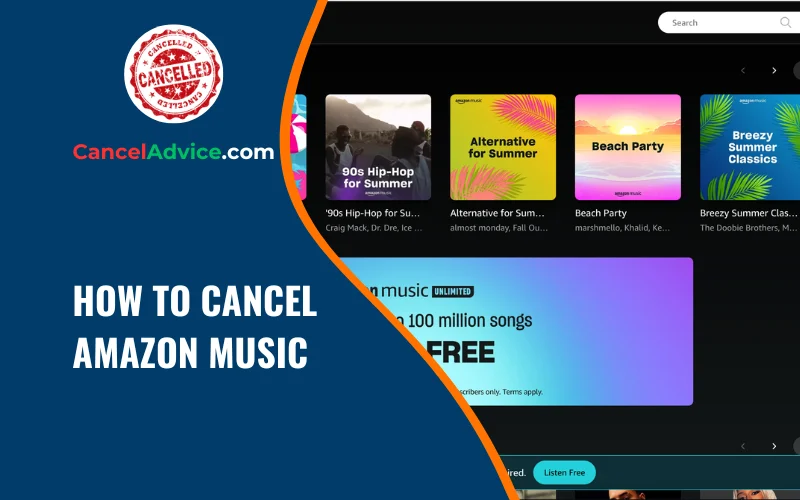Amazon Music has undoubtedly enhanced our auditory experiences, offering an array of music and playlists at our fingertips. However, as circumstances change, you might find the need to bid adieu to your subscription.
To cancel Amazon Music, log into your account, access Amazon Music settings, choose the subscription, locate the cancellation option, select a reason, confirm, and review the confirmation email. Verify cancellation in your account. Enjoy remaining subscription until the period ends.
In this guide, we’ll navigate the process of canceling your Amazon Music subscription, ensuring a seamless journey.
10 Step-by-Step Guide: How to Cancel Amazon Music
These are the 10 common steps to complete the job with ease. Let’s look at a glance.
Step: Access Your Amazon Account
Begin by logging into your Amazon account. This is the hub where all your subscription management takes place.
Step: Navigate to Amazon Music Settings
Within your account, locate the settings related to Amazon Music. This is where you’ll find the option to manage and cancel your subscription.
Step: Choose Your Subscription
If you have multiple Amazon Music subscriptions (like Unlimited and HD), select the specific one you wish to cancel.
Step: Locate the Cancellation Option
In the subscription settings, you’ll find the option to cancel. It might be labeled as “Cancel Subscription,” “End Membership,” or a similar term. Click on it to proceed.
Step: Select Cancellation Reason
Amazon might ask for a reason behind your cancellation. Choose the most appropriate reason from the list provided.
Step: Confirm Cancellation
At this point, you’ll be presented with a confirmation page summarizing your cancellation details. Double-check the information and proceed to confirm.
Step: Review Confirmation Email
Amazon will send you an email confirming your subscription cancellation. Keep this email for your records.
Step: Verify Subscription Status
After receiving the confirmation email, log back into your Amazon account to ensure your subscription status now reflects “Canceled.”
Step: Prepare for Transition
If you’ve opted for Amazon Music Unlimited, your saved playlists and libraries will still be accessible, but you won’t have access to new music once your subscription ends.
Step: Enjoy Your Remaining Subscription Period
Your subscription will remain active until the end of the current billing period. Make the most of this time and enjoy the music until your subscription officially concludes.
Helpful Resource: how to cancel amazon prime channel subscription?
FAQs:
Can I cancel Amazon Music through the app?
No, cancellation is typically done through your Amazon account settings on the website. Log in, locate Amazon Music settings, and follow the steps we’ve outlined.
What if I cancel by mistake?
If you cancel accidentally, you can reactivate your subscription within 30 days by visiting the Amazon Music settings and selecting “Resume Membership.”
Will I lose my playlists and music after canceling?
If you’re subscribed to Amazon Music Unlimited, your saved playlists and libraries will still be accessible until the end of your billing period. You won’t have access to new music beyond that.
Is there a cancellation fee?
No, Amazon Music doesn’t typically charge cancellation fees. You’ll only be billed for the remaining days of your current billing period.
Can I cancel Amazon Music Unlimited and keep Prime Music?
Yes, you can cancel Amazon Music Unlimited and still enjoy access to Prime Music, which is a part of your Amazon Prime subscription.
Can I cancel during my free trial?
Absolutely. You can cancel during your free trial, and you won’t be charged anything.
Will I lose access to my music immediately after canceling?
No, your access will continue until the end of your billing cycle. You can enjoy your subscription benefits until then.
Can I cancel from the Amazon Music mobile app?
While you can manage your subscription from the app, cancellation is generally done through the Amazon website for better control and accuracy.
Can I cancel if I subscribed through a third-party device or service?
If you subscribed through a third-party device or service, you’ll likely need to cancel through that platform. Refer to their cancellation process for guidance.
Can I re-subscribe after canceling?
Yes, you can always re-subscribe to Amazon Music by visiting your account settings and resuming your membership. Your saved playlists and libraries will still be there when you return.
Conclusion
Canceling your Amazon Music subscription is a straightforward process when you follow these steps. As preferences evolve, having the ability to manage your subscriptions empowers you to curate your entertainment experiences according to your changing desires. With a few clicks and the right guidance, you can navigate this journey with ease and bid adieu to your subscription while cherishing the musical memories it provided.
Music subscription is a straightforward process when you follow these steps. As preferences evolve, having the ability to manage your subscriptions empowers you to curate your entertainment experiences according to your changing desires. With a few clicks and the right guidance, you can navigate this journey with ease and bid adieu to your subscription while cherishing the musical memories it provided.
You may also read this article: