Amazon Kids Plus (formerly known as Amazon FreeTime Unlimited) is a subscription service that provides access to a vast library of kid-friendly books, videos, apps, and games. While Amazon Kids Plus offers valuable content for young ones, there may come a time when you need to cancel the subscription. Whether it’s to explore other options or take a break from the service, knowing how to cancel Amazon Kids Plus is essential.
To cancel Amazon Kids Plus, sign in to your Amazon account, access “Amazon Kids & Family,” click “Manage Your Content & Devices,” go to “Your Subscriptions,” find Amazon Kids Plus, click “Cancel Subscription,” choose a reason, confirm, and receive an email confirmation.
In this guide, we will walk you through a step-by-step process on how to cancel Amazon Kids Plus effectively.
10 Steps to cancel amazon kids plus:
These are the 10 common steps to complete the job with ease. Let’s look at a glance.
Step: Sign in to Your Amazon Account
To initiate the cancellation process, visit the Amazon website or open the Amazon app on your device. Sign in to your Amazon account using your email/phone number and password.
Step: Access ‘Your Account’ Settings
Once you’re signed in, hover over the “Accounts & Lists” option located on the top right corner of the Amazon homepage. From the drop-down menu, click on “Your Account” to access your account settings.
Step: Go to ‘Amazon Kids & Family’
Scroll down on the “Your Account” page to find the “Amazon Kids & Family” section. Click on this option to manage your Amazon Kids Plus subscription.
Step: Navigate to ‘Manage Your Content & Devices’
In the “Amazon Kids & Family” section, locate and click on “Manage Your Content & Devices” to view your Kids Plus subscription details.
Step: Select ‘Your Subscriptions’
Within “Manage Your Content & Devices,” click on the “Your Subscriptions” tab. Here, you will find a list of all your active subscriptions, including Amazon Kids Plus.
Step: Locate Amazon Kids Plus Subscription
Scroll through the list of subscriptions to find the Amazon Kids Plus entry. Click on it to access the subscription details.
Step: Cancel Amazon Kids Plus
In the subscription details, look for the “Cancel Subscription” button or a similar option. Click on it to initiate the cancellation process for Amazon Kids Plus.
Step: Choose a Cancellation Reason
Amazon may ask you to select a reason for cancelling Amazon Kids Plus. Choose the most appropriate reason from the provided options.
Step: Confirm the Cancellation
After selecting the reason, the app will ask for confirmation to proceed with the cancellation. Confirm the cancellation to finalize the process.
Step: Receive Cancellation Confirmation
Upon successful cancellation, you will receive an email confirmation regarding the termination of your Amazon Kids Plus subscription.
Helpful Resource: how to cancel amazon marketplace?
FAQs:
Can I cancel Amazon Kids Plus at any time?
Yes, you can cancel Amazon Kids Plus at any time without any long-term commitments. There are no cancellation fees or penalties for ending your subscription. Simply follow the step-by-step guide provided in your Amazon account to cancel your Kids Plus subscription hassle-free.
Will I lose access to Amazon Kids Plus content immediately after cancelling?
No, you will continue to have access to Amazon Kids Plus content until the end of your current billing cycle. Even after cancelling, your child can still enjoy the benefits of the service until the subscription period expires.
Can I cancel Amazon Kids Plus through the Amazon app?
Yes, you can cancel Amazon Kids Plus through the Amazon app on your smartphone or tablet. Log in to your Amazon account, navigate to “Your Account,” and follow the steps provided in the cancellation guide to terminate the subscription.
Is there a minimum subscription period for Amazon Kids Plus?
No, there is no minimum subscription period for Amazon Kids Plus. You have the freedom to subscribe and cancel as per your convenience, without any long-term commitments or contractual obligations.
Can I cancel Amazon Kids Plus and re-subscribe later without issues?
Yes, you can cancel Amazon Kids Plus and re-subscribe at any time without any issues. The cancellation process is straightforward, and you can always choose to subscribe again whenever you want to resume using the service.
Will cancelling Amazon Kids Plus affect my child’s profile settings?
No, cancelling Amazon Kids Plus will not affect your child’s profile settings or progress. Your child’s profile and settings will be saved even if you choose to cancel the subscription.
How long does it take to receive a cancellation confirmation email?
Upon successful cancellation, you will receive a confirmation email immediately or within a few minutes. If you don’t receive the confirmation, check your email’s spam folder.
Can I cancel Amazon Kids Plus during the free trial period?
Yes, you can cancel Amazon Kids Plus during the free trial period without incurring any charges. If you decide to cancel before the trial ends, your subscription will not be billed.
Can I access previously downloaded content after cancelling?
Yes, any content downloaded during the subscription period will remain accessible even after cancelling Amazon Kids Plus. Your child can continue enjoying downloaded books, videos, apps, and games.
Can I cancel Amazon Kids Plus for one child but keep it for another child on the same account?
Yes, you can selectively cancel Amazon Kids Plus for one child’s profile while keeping it for another child on the same Amazon account. Each child’s profile settings and content will remain independent of each other, giving you full control over each child’s experience.
Conclusion:
Cancelling Amazon Kids Plus is a straightforward process that can be accomplished through your Amazon account settings. Whether you want to explore different educational platforms or simply take a break, following the step-by-step guide ensures a smooth cancellation experience.
Remember to review your subscription details before confirming the cancellation, and if you ever decide to resubscribe in the future, the “Amazon Kids & Family” section provides a hassle-free way to manage your Kids Plus subscription.
You may also read this article:


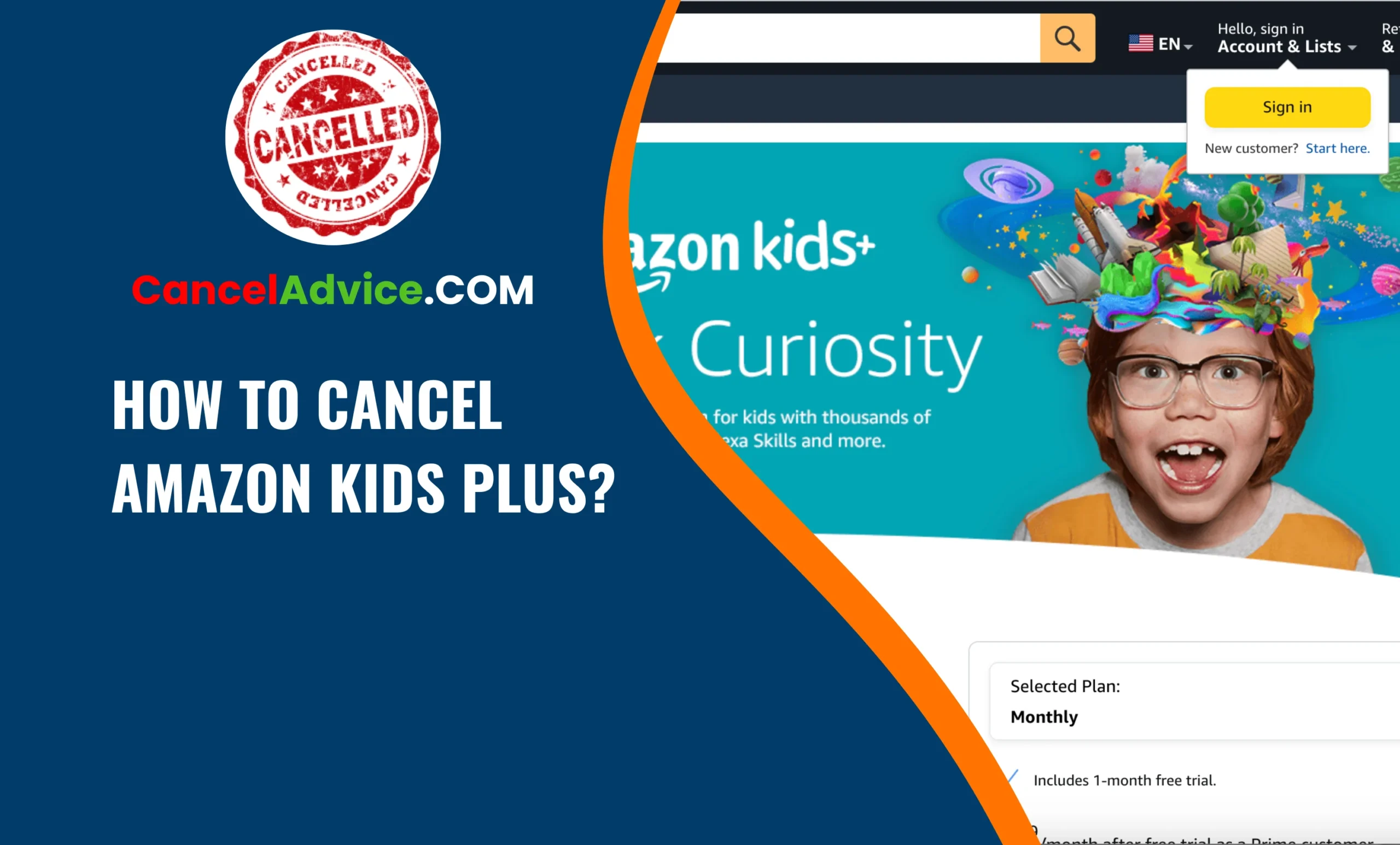

One thought on “How To Cancel Amazon Kids Plus? (A Step-by-Step Guide)”