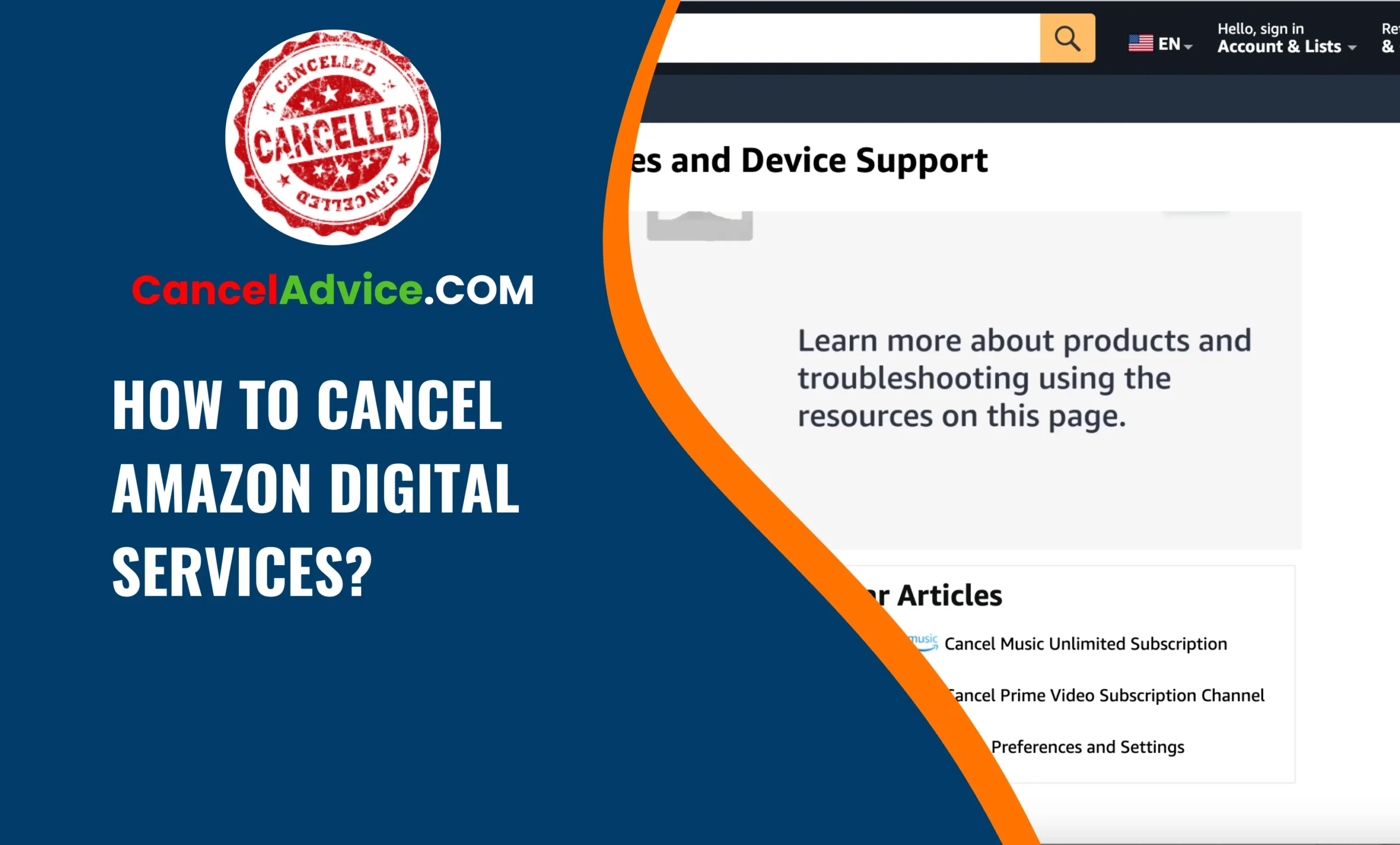Amazon offers a plethora of digital services, ranging from Prime Video and Kindle Unlimited to Audible and Amazon Music. While these services provide immense value to users, there might be situations where you no longer wish to use them or want to switch to different platforms. Cancelling Amazon digital services should be a straightforward process, but it’s essential to understand the steps involved to ensure a smooth cancellation experience.
To cancel Amazon digital services, log in to your Amazon account, navigate to “Your Account,” find “Memberships & Subscriptions,” select the service, manage the details, click “Cancel Subscription” or “End Membership,” confirm the cancellation, and receive an email notification.
In this guide, we will walk you through a step-by-step process on how to cancel Amazon digital services effectively.
7 Steps to cancel amazon digital services:
These are the 7 common steps to complete the job with ease. Let’s look at a glance.
Step: Sign in to Your Amazon Account
The first step in cancelling any Amazon digital service is to sign in to your Amazon account. Visit Amazon’s website or open the Amazon app on your device. Enter your login credentials, including your email/phone number and password.
Step: Navigate to ‘Your Account’
After successfully logging in, hover over the “Accounts & Lists” option located on the top right corner of the Amazon homepage. From the drop-down menu, click on “Your Account” to access your account settings and preferences.
Step: Click on ‘Memberships & Subscriptions’
Once you’re on the ‘Your Account’ page, scroll down to find the “Memberships & Subscriptions” section. Click on this option to view all the digital services linked to your Amazon account.
Step: Manage Your Digital Services
In the “Memberships & Subscriptions” section, you’ll see a list of all the digital services you are subscribed to. Find the service you want to cancel and click on the respective settings or “Manage” option associated with that service.
Step: Review Service Details
Clicking on “Manage” will take you to the details page of the selected digital service. Review the service details, such as the subscription type, billing cycle, and cancellation terms. Make sure you understand any consequences of cancelling, such as losing access to certain content or benefits.
Step: Cancel the Service
On the service details page, look for the “Cancel Subscription” or “End Membership” button. Click on it to initiate the cancellation process. Amazon may ask for some additional information or a reason for cancellation, which you will need to provide.
Step: Confirm Cancellation
After you click on the cancellation button, Amazon will usually ask for confirmation to ensure that you genuinely want to cancel the service. Confirm the cancellation, and you will receive an email notification regarding the successful cancellation of the digital service.
Helpful Resource: how to cancel amazon flex block?
FAQs:
How do I cancel an Amazon digital service?
To cancel an Amazon digital service, log in to your Amazon account, go to “Your Account,” click “Memberships & Subscriptions,” select the service, manage the details, click “Cancel Subscription” or “End Membership,” confirm the cancellation, and receive an email notification.
Can I cancel a digital service during the trial period?
Yes, you can cancel a digital service during the trial period without being charged. Simply follow the same steps mentioned earlier, and ensure you cancel before the trial period ends to avoid any charges.
Will I lose my content after cancelling a service like Audible or Kindle Unlimited?
Upon cancelling a service, you may lose access to the content associated with it, such as audiobooks or Kindle books. However, any purchased content remains yours even after cancelling the service.
Can I reactivate a cancelled digital service?
Yes, you can reactivate a cancelled digital service by going back to the “Memberships & Subscriptions” section in your Amazon account, locating the service, and selecting the option to re-subscribe.
What if I have recurring billing set up for a digital service?
If you have recurring billing set up, your subscription will automatically renew until you cancel it. Follow the steps outlined earlier to cancel the service and prevent further charges.
How long does it take to receive the cancellation confirmation email?
Typically, you’ll receive the cancellation confirmation email immediately after completing the cancellation process. However, it might take a few minutes in some cases, so be sure to check your inbox and spam folder.
Can I cancel an Amazon digital service through the mobile app?
Yes, you can cancel digital services through the Amazon mobile app using the same steps as on the website. Navigate to “Your Account,” find “Memberships & Subscriptions,” and manage the service details to cancel it.
Will my payment method be removed after cancelling a service?
Cancelling a digital service does not remove your payment method from your Amazon account. It will remain available for future purchases and subscription sign-ups.
Is there a time limit for cancelling a service after the billing date?
There is no specific time limit to cancel a service after the billing date, but it’s recommended to cancel before the next billing cycle to avoid being charged for the upcoming period.
Do I need to contact customer support to cancel a digital service?
In most cases, you can cancel Amazon digital services on your own by following the steps mentioned above. If you encounter any issues, Amazon’s customer support can assist you in the cancellation process.
Conclusion:
Cancelling Amazon digital services is a straightforward process if you know where to find the right settings. By following this step-by-step guide, you can easily cancel any digital service associated with your Amazon account.
Remember to review the service details and understand any implications of cancellation before finalizing your decision. Whether it’s a trial subscription or a long-standing service, Amazon’s user-friendly interface ensures that you can opt-out hassle-free. If you ever wish to re-subscribe or explore other services in the future, you can always access the “Memberships & Subscriptions” section in your Amazon account. Happy managing!
You may also read this article: