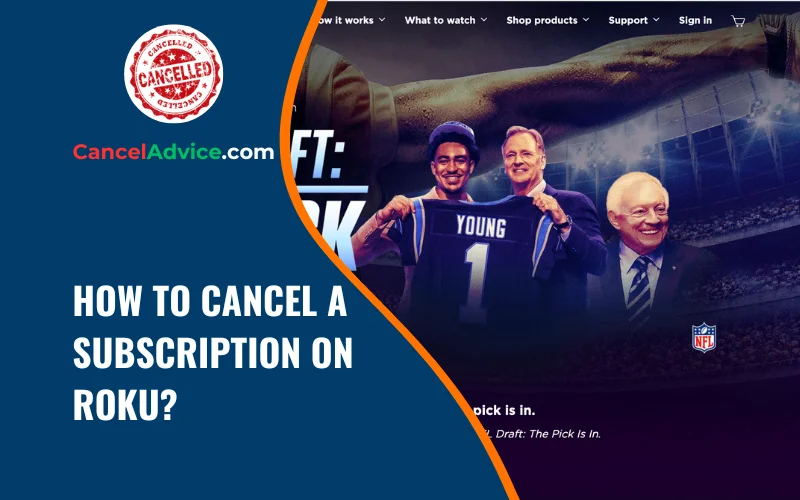Roku has transformed the way we consume content, offering a plethora of streaming channels and subscription services. However, as preferences change, you might find it necessary to cancel a subscription. If you’re unsure about how to navigate this process, fear not.
To cancel a subscription on Roku, access the home screen, navigate to “Settings,” choose “Subscriptions,” select the subscription to cancel, confirm the cancellation, save the confirmation details, and monitor billing statements for any changes.
In this article, we’ll walk you through a step-by-step guide on canceling a subscription on Roku.
10 Step-by-Step Guide to Canceling a Subscription on Roku
These are the 10 common steps to complete the job with ease. Let’s look at a glance.
Step: Navigate to the Roku Home Screen
Begin by turning on your Roku device and navigating to the home screen. This is where you’ll find all your installed channels and apps.
Step: Select “Settings”
Using your remote, scroll to the left-hand side of the screen to access the Roku menu. From there, select “Settings” to proceed.
Step: Choose “Subscriptions”
Within the “Settings” menu, scroll down and select “Subscriptions.” This will take you to a list of all the subscriptions linked to your Roku account.
Step: View Your Subscriptions
Under the “Subscriptions” section, you’ll see a list of all your active subscriptions. Scroll through to locate the subscription you wish to cancel.
Step: Manage Subscription
Select the subscription you want to cancel. This will take you to a screen with information about the subscription, including its renewal date and price.
Step: Cancel Subscription
Look for the option to “Cancel Subscription” or similar phrasing. Select this option to initiate the cancellation process.
Step: Confirm Cancellation
Roku will likely prompt you to confirm your decision to cancel. Carefully read through the confirmation message and select “Confirm” if you’re certain about canceling the subscription.
Step: Save Confirmation
Upon successfully canceling the subscription, Roku might provide you with a confirmation message on-screen. Take a screenshot or note down the confirmation details for your records.
Step: Verify Cancellation
Return to the “Subscriptions” section to ensure that the canceled subscription no longer appears in the list of active subscriptions.
Step: Monitor Billing Statements
After canceling, monitor your billing statements to ensure you’re no longer being charged for the subscription. If you continue to see charges, contact Roku’s customer support.
Helpful Resource: how to cancel abcmouse subscription?
FAQs:
Can I cancel any subscription on Roku?
Yes, you can cancel most subscriptions directly through your Roku device. However, if you signed up for the subscription through a third-party service, you might need to manage the cancellation there.
Can I cancel a subscription from the Roku mobile app?
Unfortunately, you can’t cancel subscriptions directly from the Roku mobile app. You’ll need to use your Roku device or a web browser to access your account settings.
Will I lose access immediately upon canceling?
No, you’ll typically retain access until the end of your current billing cycle. Roku ensures you can enjoy the content you’ve paid for until that period concludes.
Is the cancellation process the same for all subscriptions?
The basic process is similar, but details might vary between channels. Always follow the specific cancellation instructions provided by Roku when managing each subscription.
How can I find my active subscriptions?
Navigate to “Settings,” then “Subscriptions.” Here, you’ll see a list of your active subscriptions linked to your Roku account.
Can I reactivate a canceled subscription later?
Yes, you can reactivate a canceled subscription. However, if you’re eligible for any introductory offers or discounts, they might have changed upon reactivation.
What if I don’t receive a cancellation confirmation?
If you don’t see a confirmation message after canceling, check your device’s internet connection and try again. If the issue persists, contact Roku support for assistance.
Can I cancel during a free trial period?
Yes, you can cancel a subscription during a free trial to prevent automatic billing. You’ll still have access to the content until the trial period ends.
Are there any cancellation fees?
Roku itself typically doesn’t impose cancellation fees. However, some channels might have their own terms and conditions regarding cancellation charges.
What if the canceled subscription still appears in my subscriptions list?
If the subscription you canceled still appears, try restarting your Roku device. If the issue persists, contact Roku support to ensure the cancellation is processed correctly.
Conclusion
Canceling a subscription on Roku is a straightforward process that involves navigating through the settings menu, selecting the subscription, confirming the cancellation, and verifying the change. With this guide, you can confidently manage your subscriptions to align with your entertainment preferences. Remember to save confirmation details and monitor your billing statements to ensure a smooth cancellation experience.
is a straightforward process that involves navigating through the settings menu, selecting the subscription, confirming the cancellation, and verifying the change. With this guide, you can confidently manage your subscriptions to align with your entertainment preferences. Remember to save confirmation details and monitor your billing statements to ensure a smooth cancellation experience.
You may also read this article: