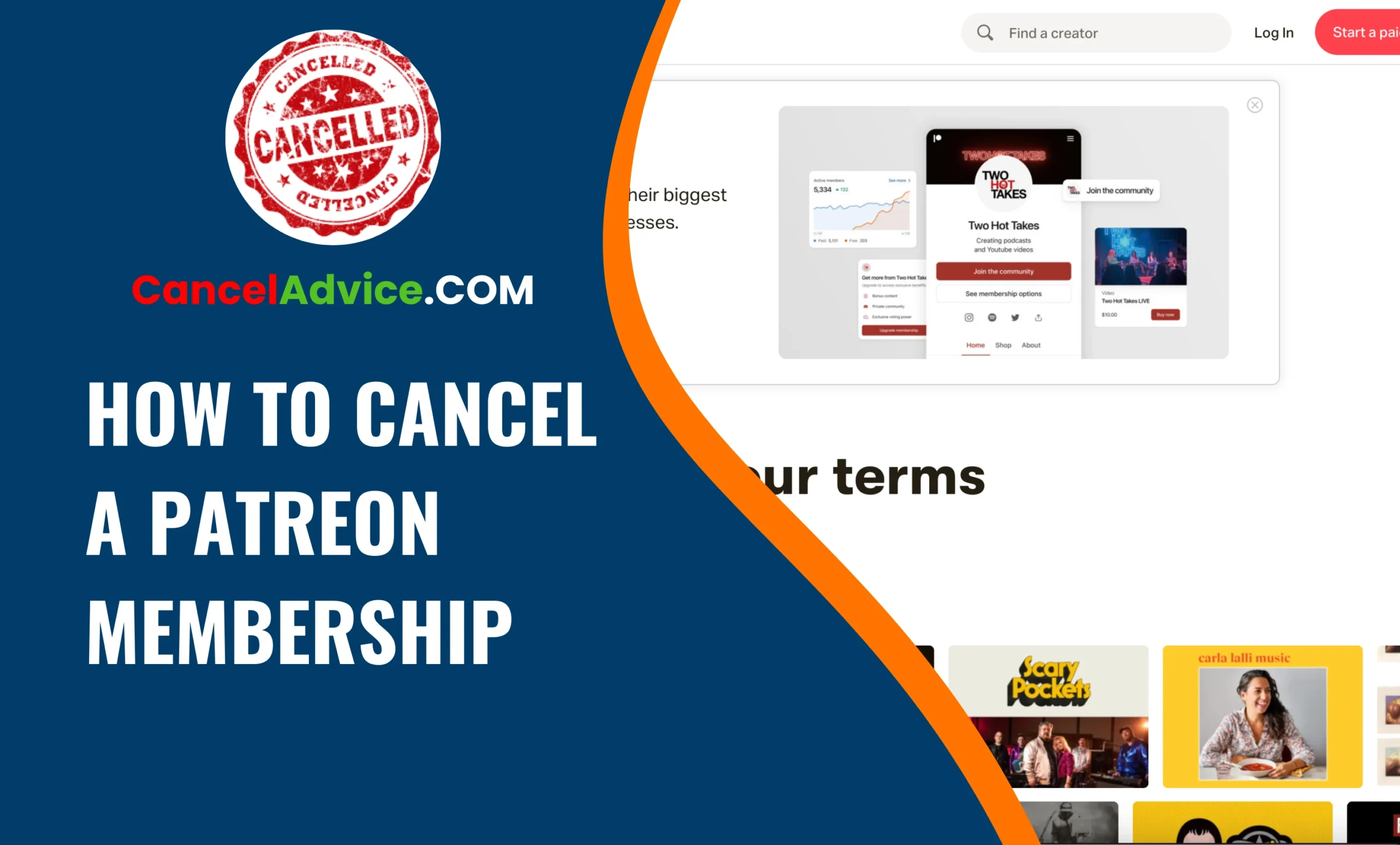Patreon has become a popular platform for creators to connect with their supporters and patrons, offering exclusive content and rewards in exchange for monthly contributions. However, circumstances change, and you might find yourself needing to cancel your Patreon membership for various reasons. Whether you’re tightening your budget or simply reevaluating your support choices, canceling your Patreon membership is a straightforward process.
To cancel your Patreon membership, log in, visit “My Memberships,” find the creator you want to stop supporting, click “Edit,” locate the cancellation option, confirm your decision, and complete any verification prompts.
In this guide, we’ll walk you through the step-by-step process to ensure you can cancel your membership hassle-free.
7 Step-by-Step Process:
These are the 7 common steps to complete the job with ease. Let’s look at a glance.
Step 1: Log In to Your Patreon Account
To start the cancellation process, you’ll need to log in to your Patreon  account using your preferred web browser. If you’re not already logged in, visit www.patreon.com and enter your credentials. This step ensures you have access to your account settings.
account using your preferred web browser. If you’re not already logged in, visit www.patreon.com and enter your credentials. This step ensures you have access to your account settings.
Step 2: Navigate to Your Membership Page
Once you’re logged in, click on your profile picture or icon in the upper-right corner of the screen. In the drop-down menu, select “My Memberships.” This will take you to a page where you can view all the creators you’re supporting through Patreon.
Step 3: Find the Creator You Want to Unsupport
On the “My Memberships” page, you’ll see a list of creators you’re currently supporting. Locate the creator whose membership you want to cancel. Click on their profile to access your membership details.
Step 4: Adjust Your Membership
Once you’re on the creator’s page, you’ll see your current membership status, including the amount you’re pledging and the rewards you’re receiving. Under the “Current membership” section, you’ll find the option to edit or cancel your membership. Click on “Edit” to proceed.
Step 5: Cancel Your Membership
After clicking “Edit,” you’ll be taken to a page where you can adjust your membership settings. Scroll down until you find the “Cancel your membership” link, which is usually located at the bottom of the page. Click on this link.
Step 6: Confirm Your Cancellation
Patreon will ask you to confirm your decision to cancel your membership. They may also offer alternative options, such as pausing your membership or changing your pledge amount. If you’re sure you want to cancel, click the confirmation button. Keep in mind that once you cancel, you may lose access to any exclusive content or rewards provided by the creator.
Step 7: Verify the Cancellation
To ensure your membership is canceled successfully, Patreon may prompt you for an additional confirmation. This is a final step to prevent accidental cancellations. Follow the prompts to complete the process.
Helpful Resource:
FAQs:
How can I cancel my Patreon membership?
To cancel your Patreon membership, log in to your account, go to “My Memberships,” find the creator’s page, click “Edit,” and then choose the cancellation option. Confirm your decision, and follow any verification prompts to complete the process.
Can I pause my Patreon membership instead of canceling it?
Yes, Patreon offers the option to pause your membership temporarily. Instead of canceling, you can choose to pause your support, which will halt your monthly contributions and access to rewards until you reactivate it.
Will canceling my membership immediately stop my payments?
Yes, canceling your Patreon membership will cease future payments to the creator you were supporting. However, you’ll still retain access to any content or rewards until the end of the current billing period.
Can I change my pledge amount instead of canceling my membership?
Certainly. During the cancellation process, Patreon may offer the option to adjust your pledge amount. You can choose to lower your contribution if your budget changes but still wish to support the creator.
Will the creator be notified when I cancel my membership?
Creators typically receive notifications when patrons cancel their memberships. However, this notification is automated and doesn’t include specific reasons for cancellation.
Can I cancel my membership from the Patreon mobile app?
Yes, you can cancel your Patreon membership from the mobile app by following the same steps outlined in the guide. Log in, visit “My Memberships,” and find the creator’s page to initiate the cancellation process.
What happens if I cancel by mistake?
If you accidentally cancel your membership, you can usually return to the creator’s page and rejoin their Patreon community. Your support will resume, and you’ll regain access to their content and rewards.
Will I receive a refund for the current billing period if I cancel mid-month?
No, Patreon does not provide refunds for partial months. When you cancel, you’ll retain access to content and rewards until the end of the current billing cycle.
Can I cancel multiple memberships at once?
No, you’ll need to cancel each Patreon membership individually. Visit the creator’s page for each membership you want to cancel and follow the cancellation process for each one.
Is there a waiting period before my cancellation takes effect?
Your cancellation will usually take effect immediately. You’ll stop making payments to the creator, but you’ll retain access to their content and rewards until the end of the current billing cycle.
Conclusion
Canceling a Patreon membership is a straightforward process that can be completed in just a few steps. Remember that once you’ve canceled, your support will cease, and you may lose access to exclusive content and rewards. If your circumstances change and you wish to support the creator again, you can always return to their page and rejoin their Patreon community.
Patreon strives to make this process user-friendly, allowing you to manage your memberships with ease. So, whether you’re reevaluating your budget or changing your support preferences, you now have the knowledge to confidently cancel your Patreon membership when needed.
You may also read this article: